
UCAM-G2 2K High-Quality Webcam
Auto Focus for Clear Images
Adopted by the Taichung City 111th Academic Year Elementary and Secondary School Information Technology Classroom Equipment Update Procurement Project.
Product Introduction
Product QA
File Download
One device for all video conferencing
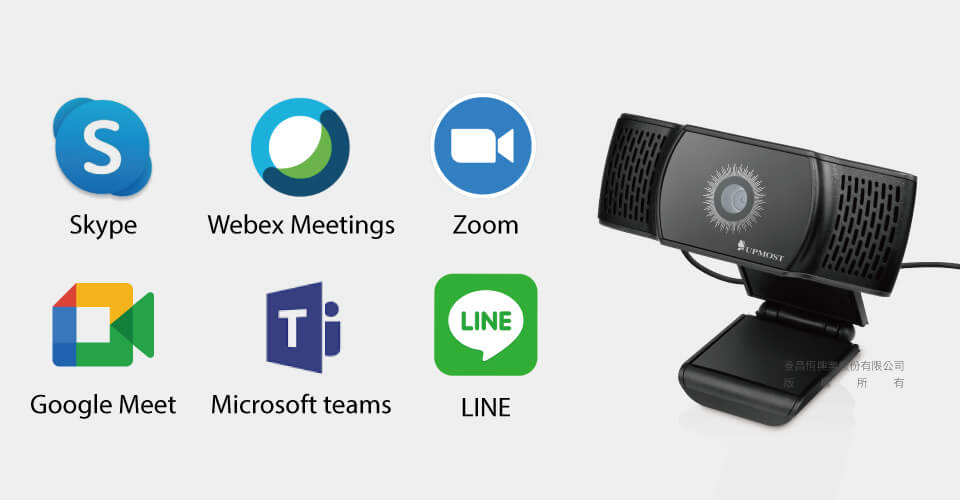
The UCAM-G2 supports various video conferencing software, making remote online meetings easy and convenient.
Multi-functional base design
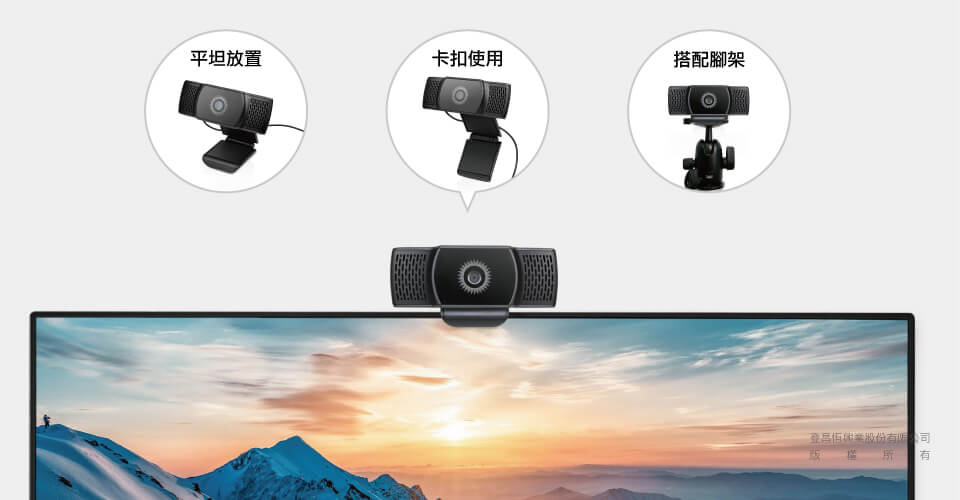
It can be placed flat on a desk, clipped to the top of a computer screen, or mounted using the camera's stand, accommodating various usage environments.
Minimalist and compact design

Its small size pairs perfectly with desktop and laptop setups, taking up little space.
Product Specifications
- Uses Taiwan Nuvoton Innovation Technology video processing chip.
- Equipped with a CMOS image sensor.
- Resolution up to 2560x1440.
- Supports auto-focus, with a focus distance of 7cm or more.
- USB 2.0 Type-A interface, no driver installation required, plug-and-play compatible.
- Built-in omnidirectional microphone.
- Supports field of view (FOV) of 67°, automatic white balance, and color correction.
- Compatible with various video conferencing software such as Skype, Zoom, Google Hangouts, Microsoft Teams, WebEx, etc.
- Includes a multi-functional base.
- USB cable length: approximately 1.5 meters.
Product Application
Remote meetings, online communication
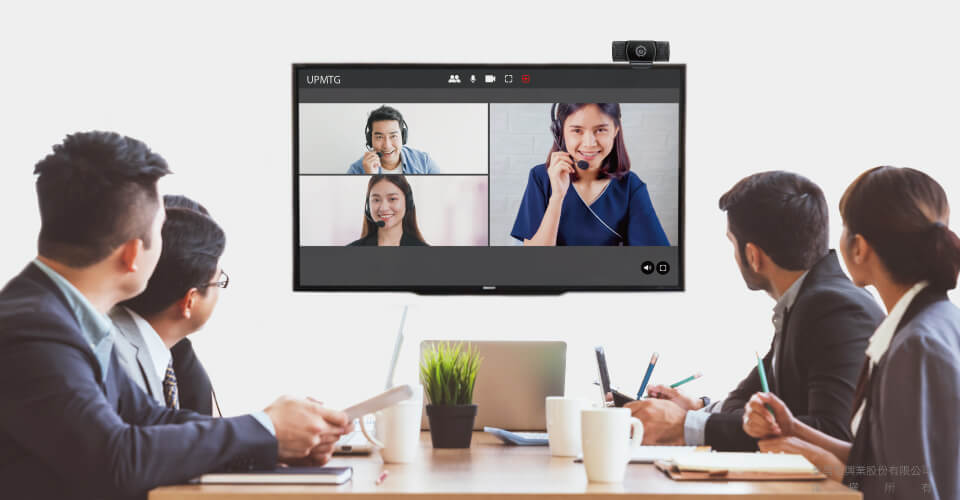
With third-party video conferencing software, it allows people from different countries and regions to conduct real-time video meetings via the internet.
Game streaming, live broadcast
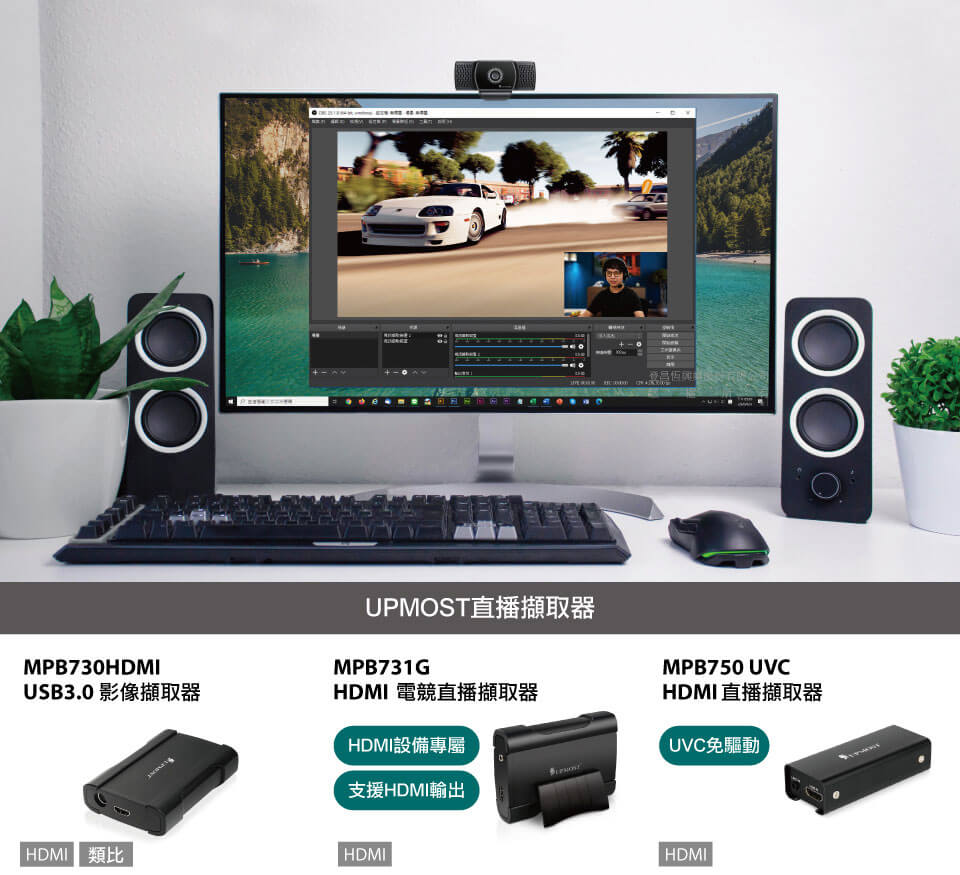
Use the UPMOST live streaming capture device and OBS software to easily become a game streamer.
System Requirements
- Windows、Mac OS、MacOSX 10.7 or higher
- One USB 2.0 port
Product Selection




Product List

UCAM-G2 x1

Product warranty card x1
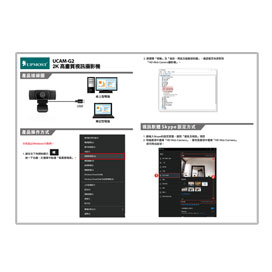
Chinese quick installation guide x1
※The product specifications and accessories mentioned in the user manual are for reference only. Any changes will not be notified in advance. UPMOST reserves the right to modify product design, accessories, and drivers.
Q&A
How to Switch UCAM-G2 to Manual Focus?
1.First, open AmCap.exe.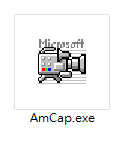
2.Next, click on Devices, then select 5Mega Webcam.
(If the screen is already displaying UCAM-G2 upon opening, you can skip to the next step.)
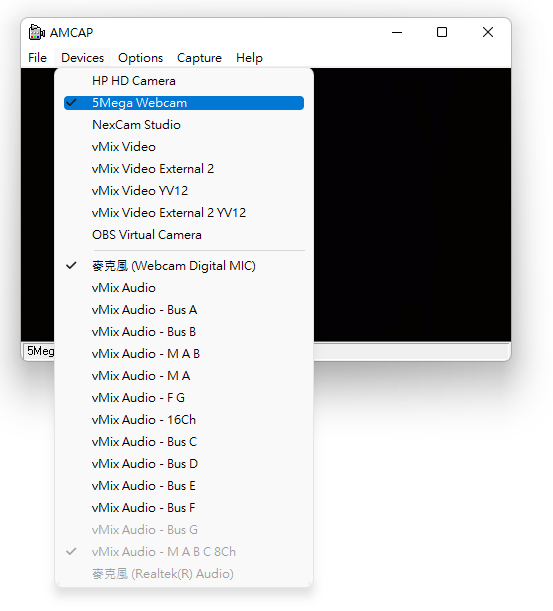
3.Next, click on Options, then select Video Capture Filter.
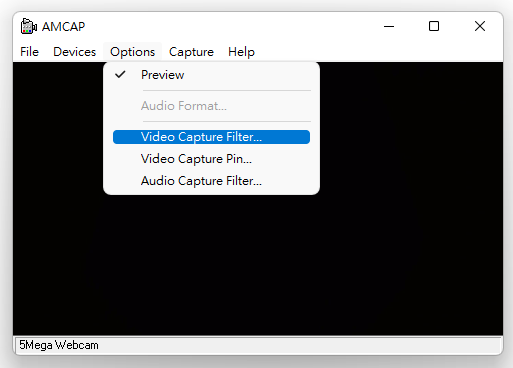
4.Click on the Camera Control tab at the top, then uncheck the Auto option next to the focus setting.
Next, hold and drag the slider with your mouse to manually adjust the focus.
Once the changes are complete, click Apply, then click OK to save the settings.
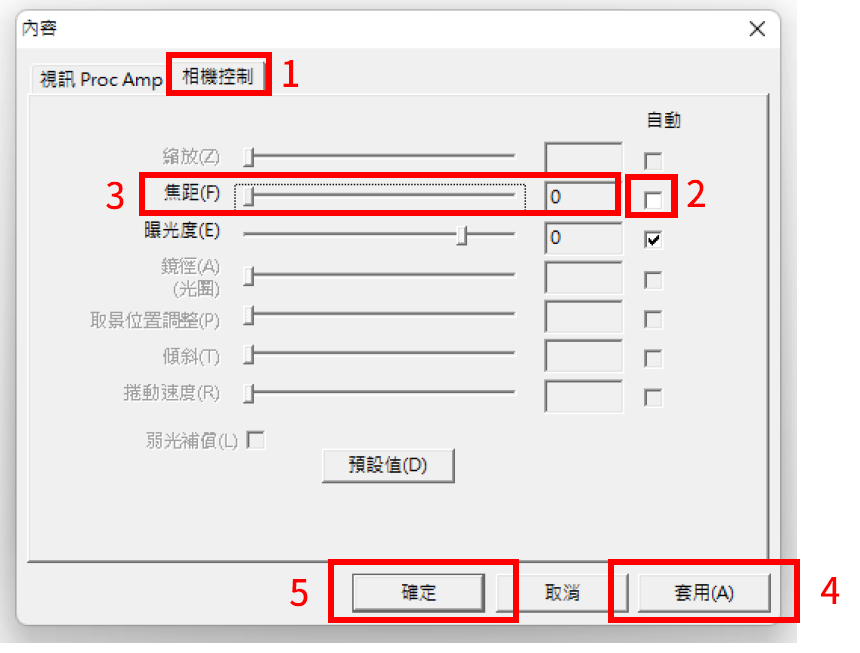
File Download
Date
Type
Operating System
Description
File Download
Verification Code
Once the captcha is entered, you can download the file
Captcha entered incorrectly
Confirm Submission
The product quantity has reached the limit
A maximum of four products. If you have more than four products to compare, please remove or reselect products to compare.
Confirm





