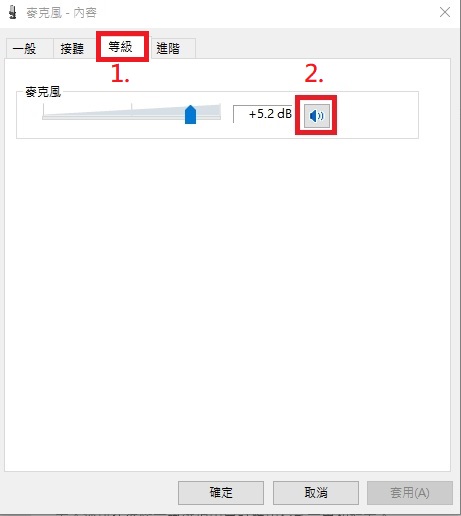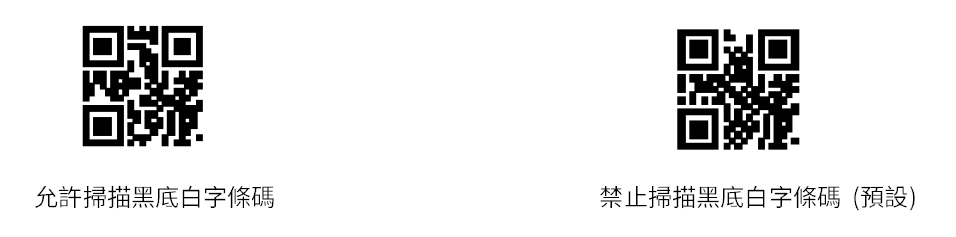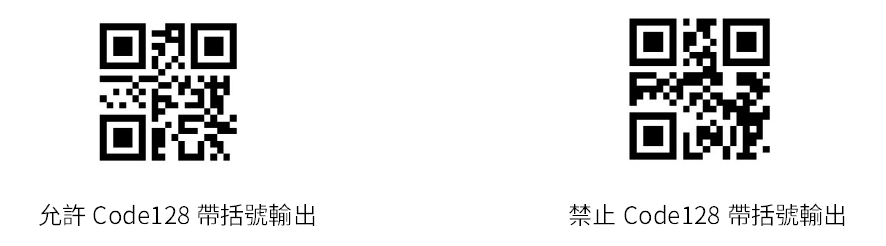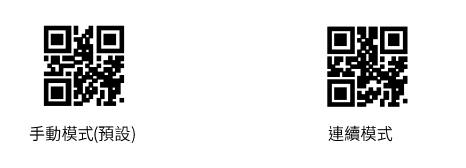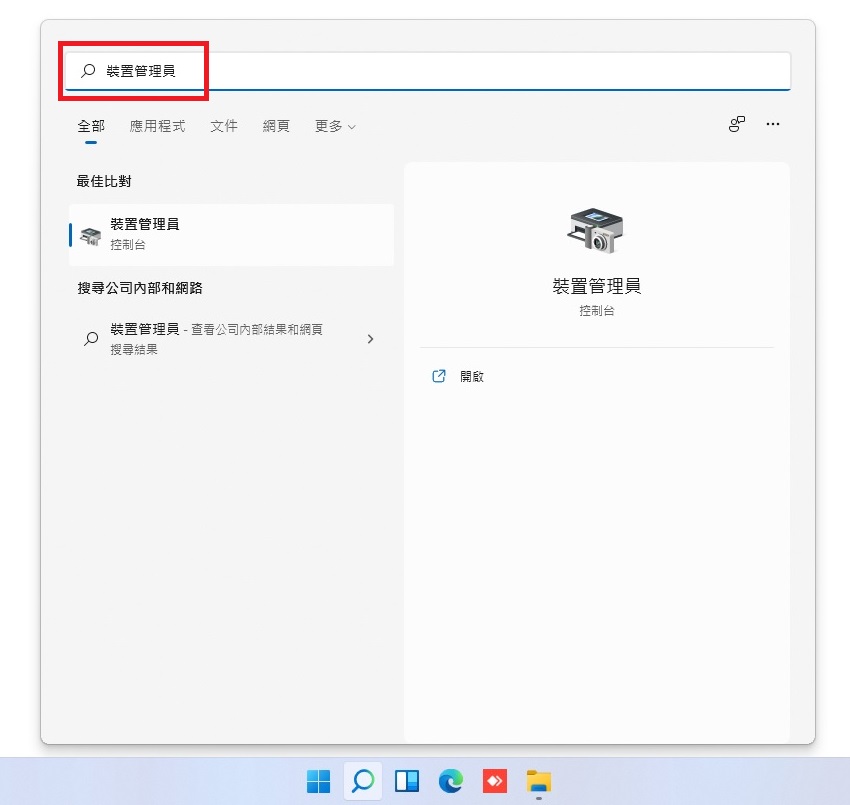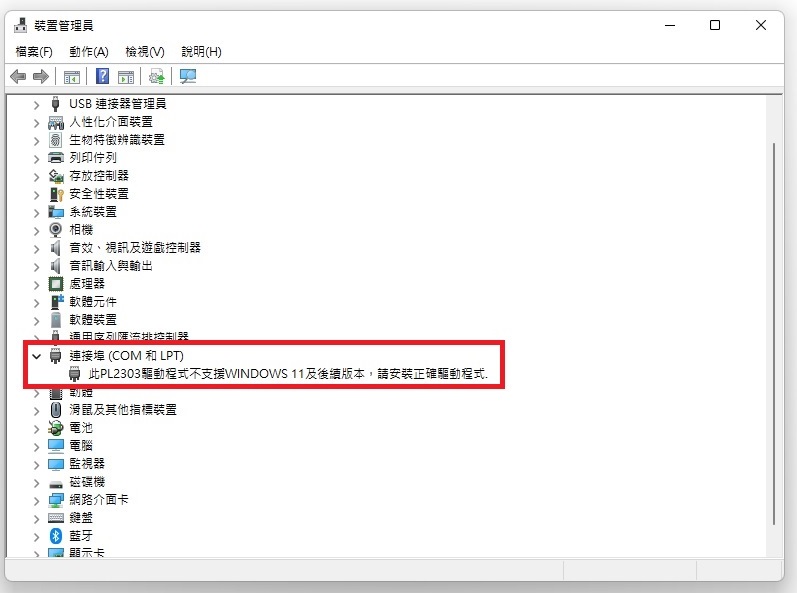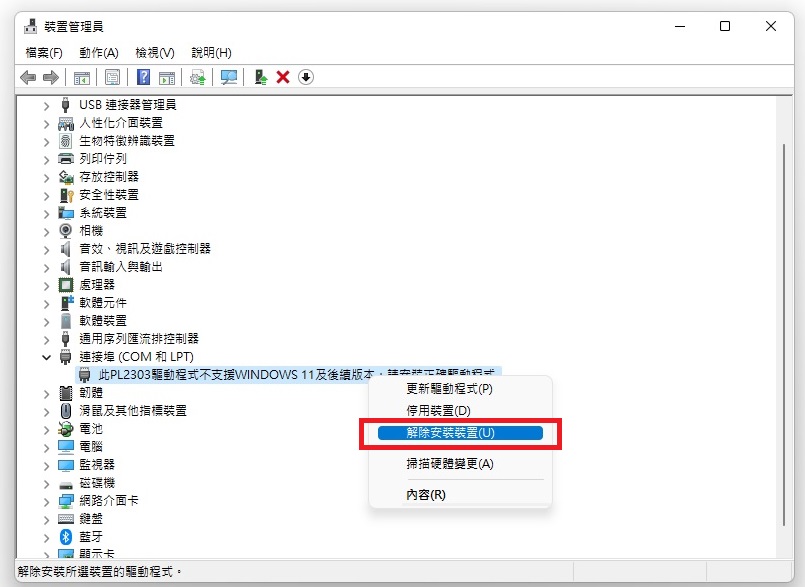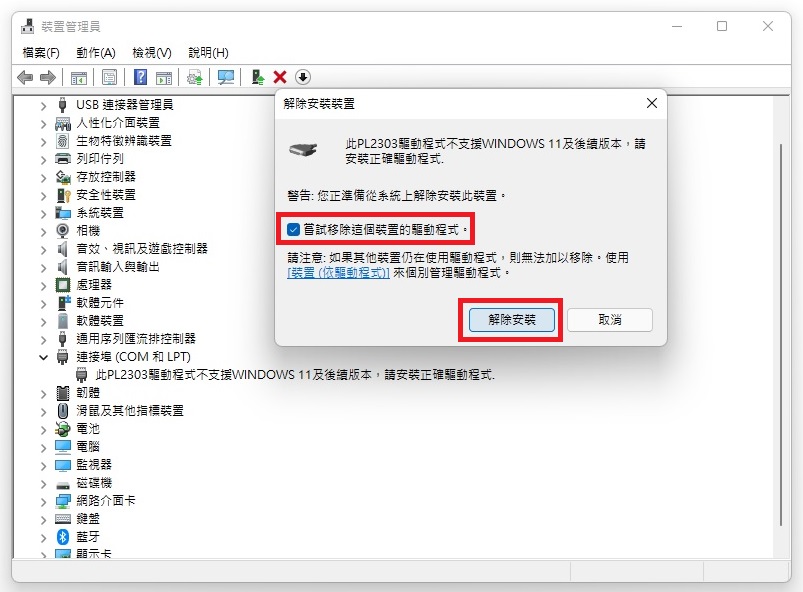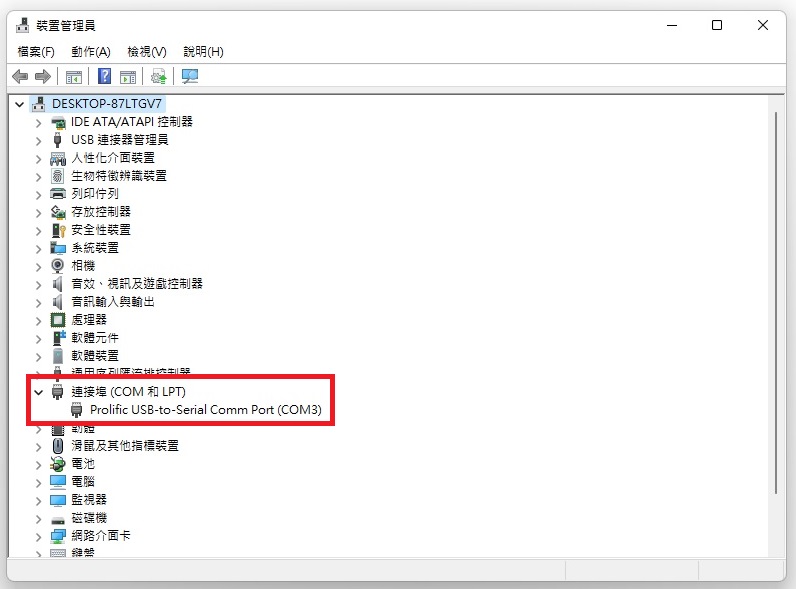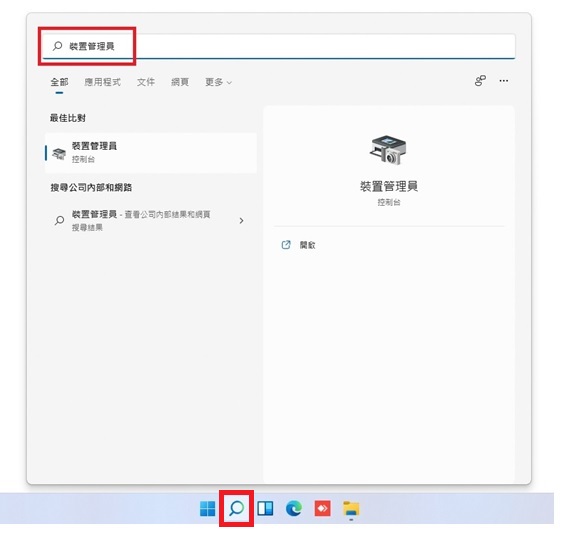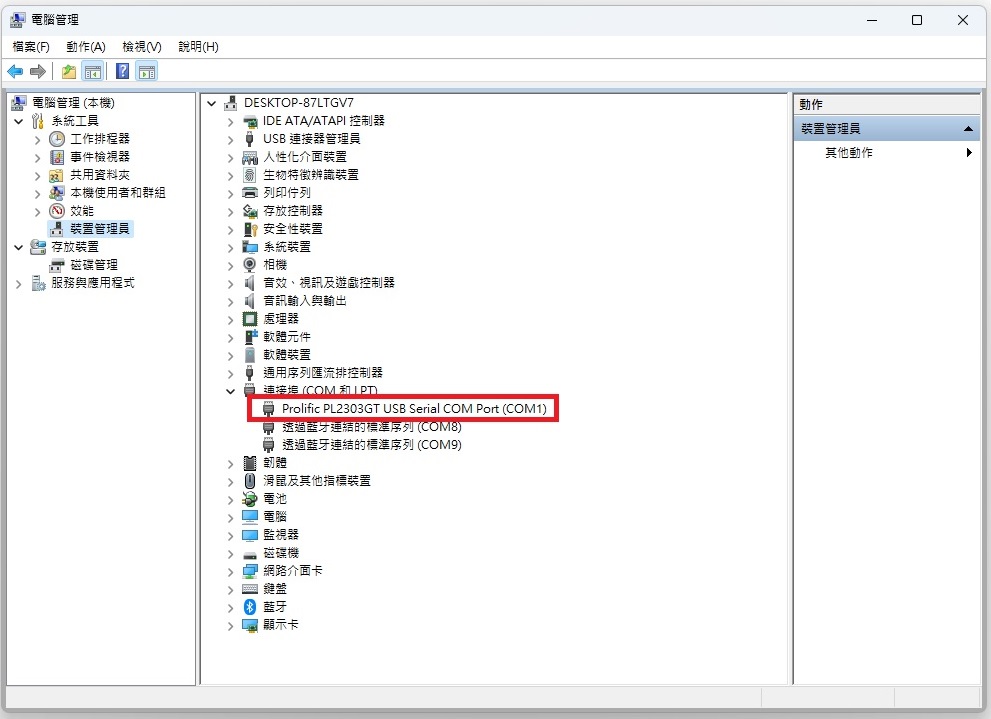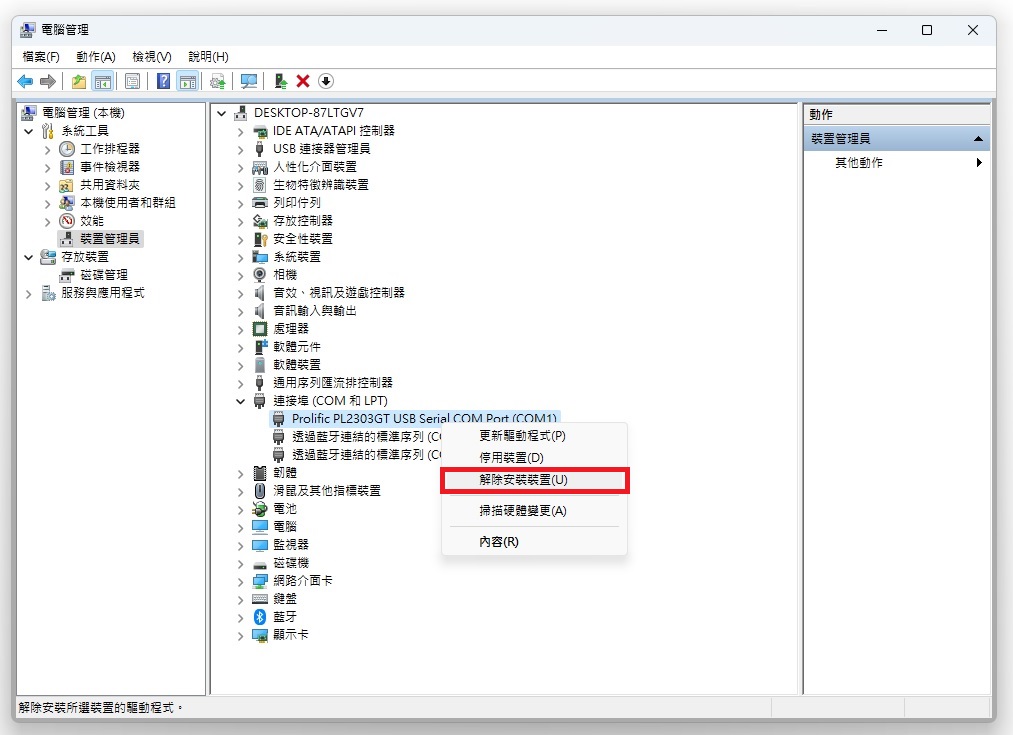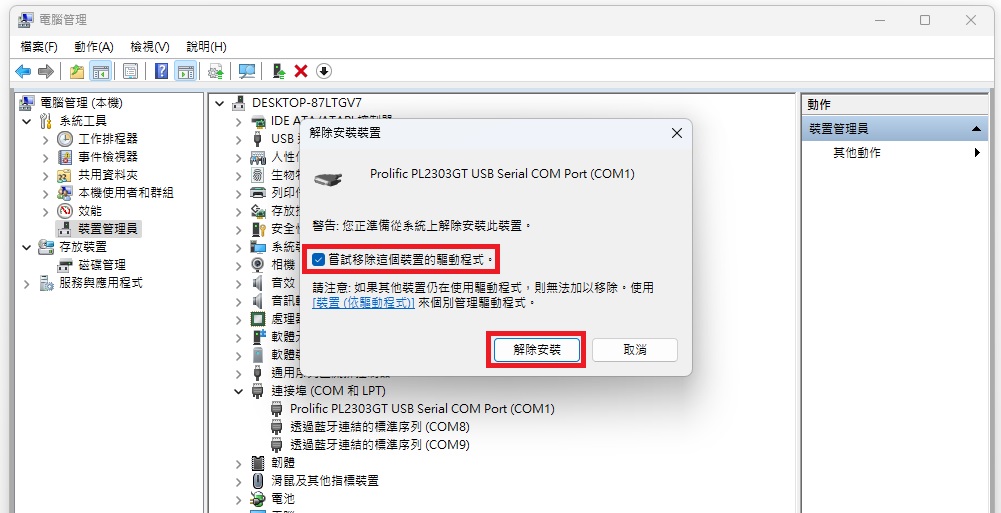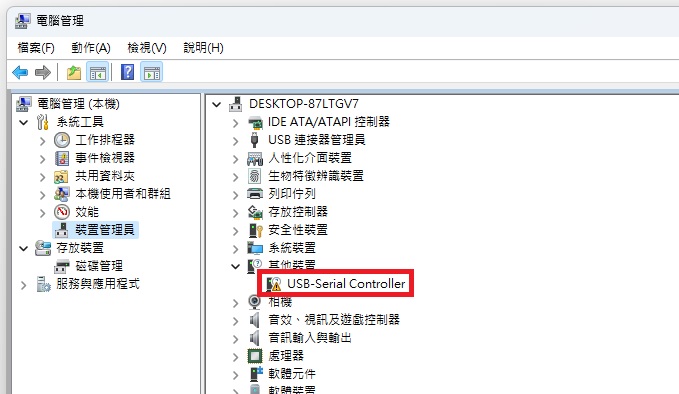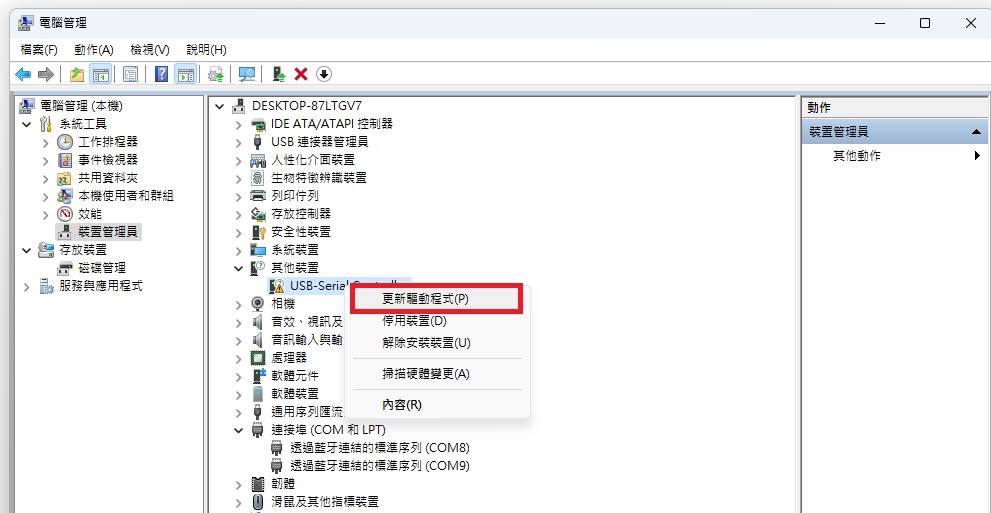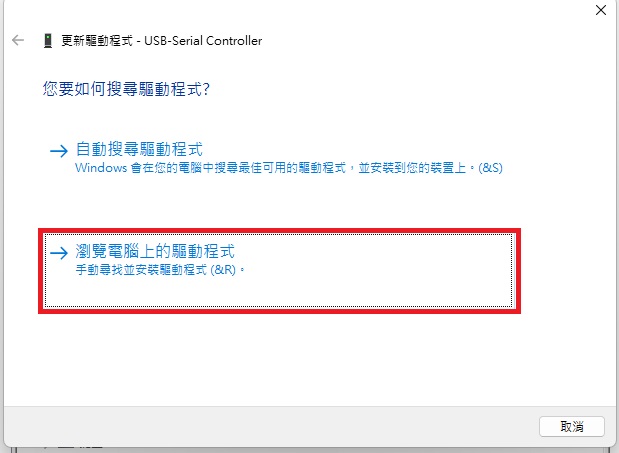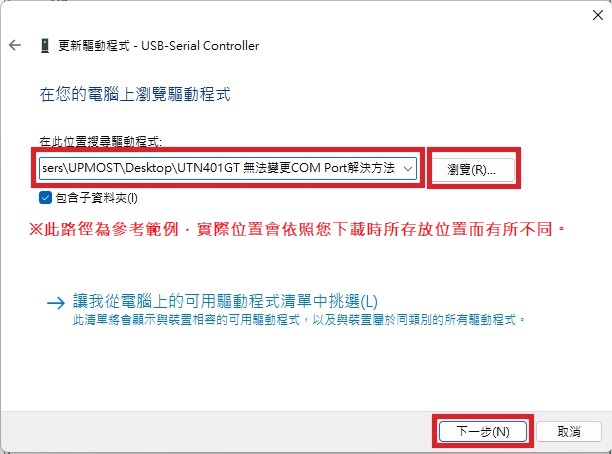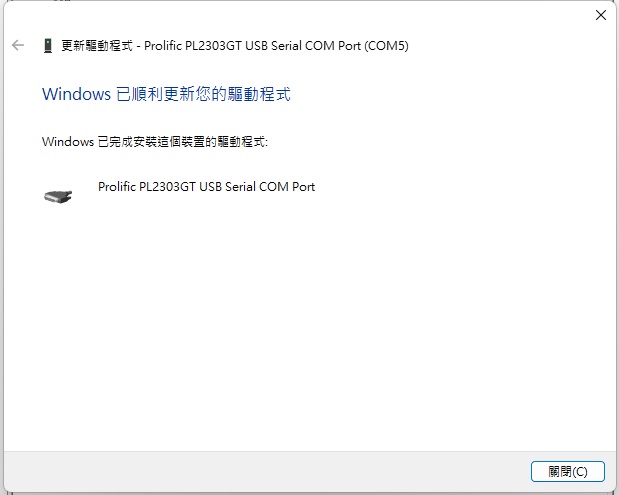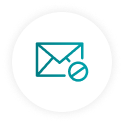Bus - Get off at Jiantan MRT Station (same side as the MRT station)
41, 68, 111, 216, 218, 224, 250, 266, 277, 280, 290, 303, 304, 308, 616, 665 , 小15, 小16, 小17, 小18, 小19, 紅3, 紅5, 紅7, Red 10, Red 30, Bo'ai Bus, Sanchong Bus, Ho-Hsin Bus, Zhongxing Bus (Taipei — Zhongli)
Bus - Get off at Jiantan MRT Station (opposite side of the MRT station)
41, 111, 203, 218, 224, 266, 277, 280, 290, 303, 304, 308, 310, 529, 606, 616, 618, 665, Red 7, Red 9, Boai Bus, Tamsui Bus, San Chong Bus, Ho-Hsin Bus, Zhongxing Bus (Taipei – Zhongli)
Bus - Get off at Dannan Road Station.
26, 218, 288, 529, 618, 816, Red 9, Zhinan Bus (Beimen - Chengde Road - Daan University), MRT Jiantan Station.
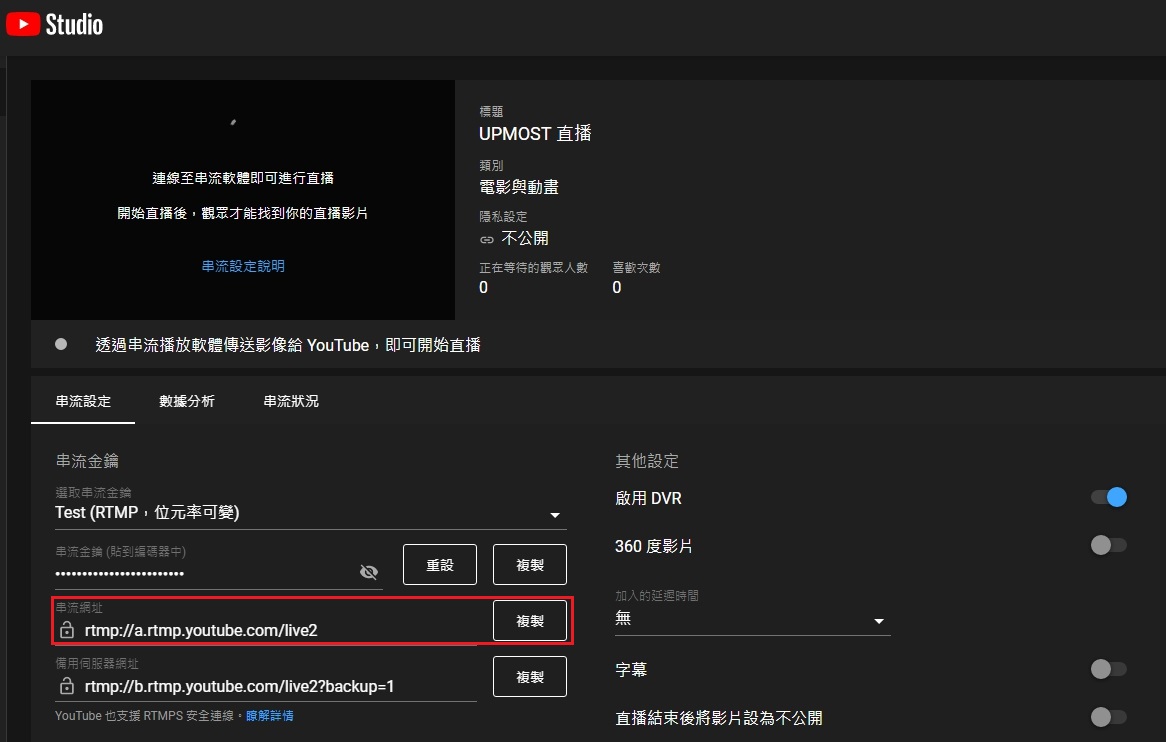
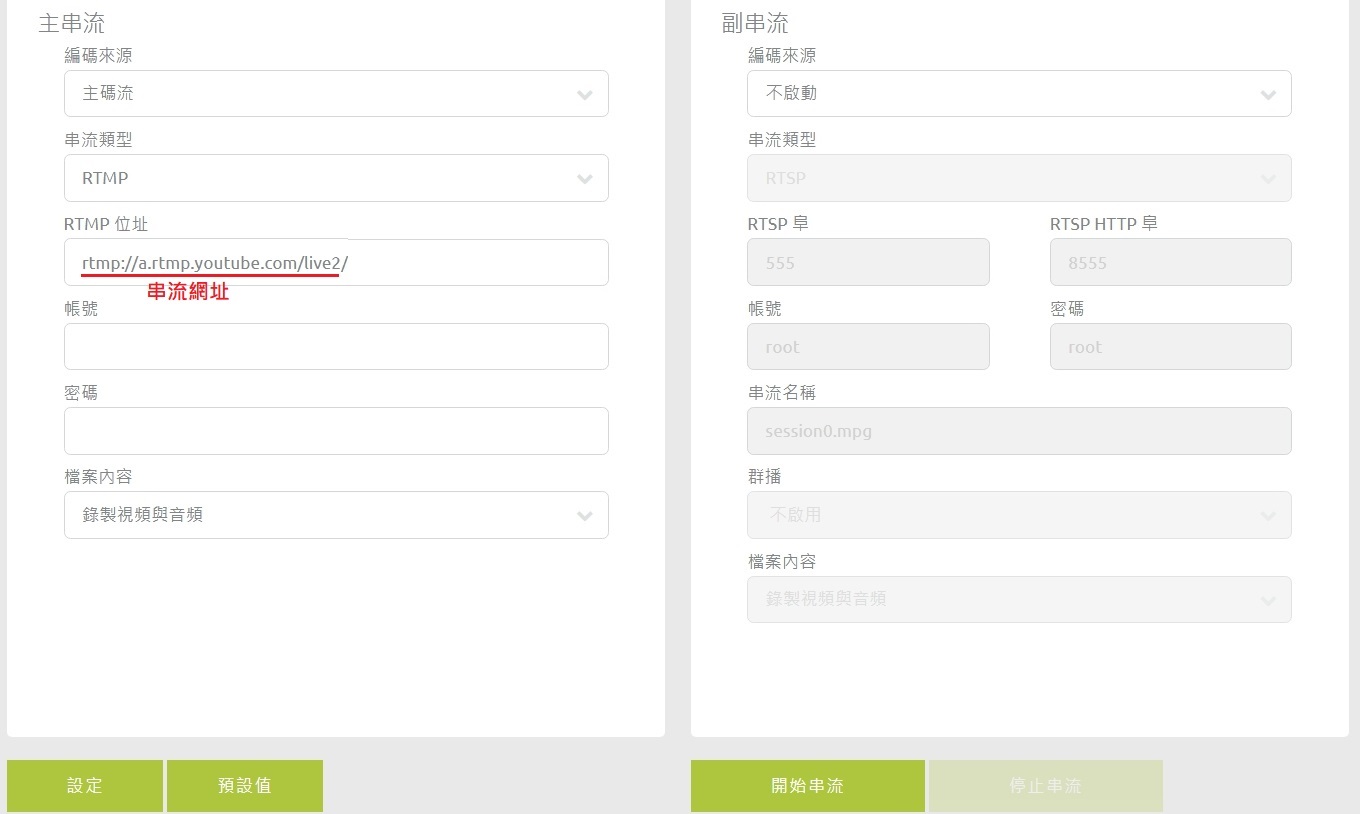
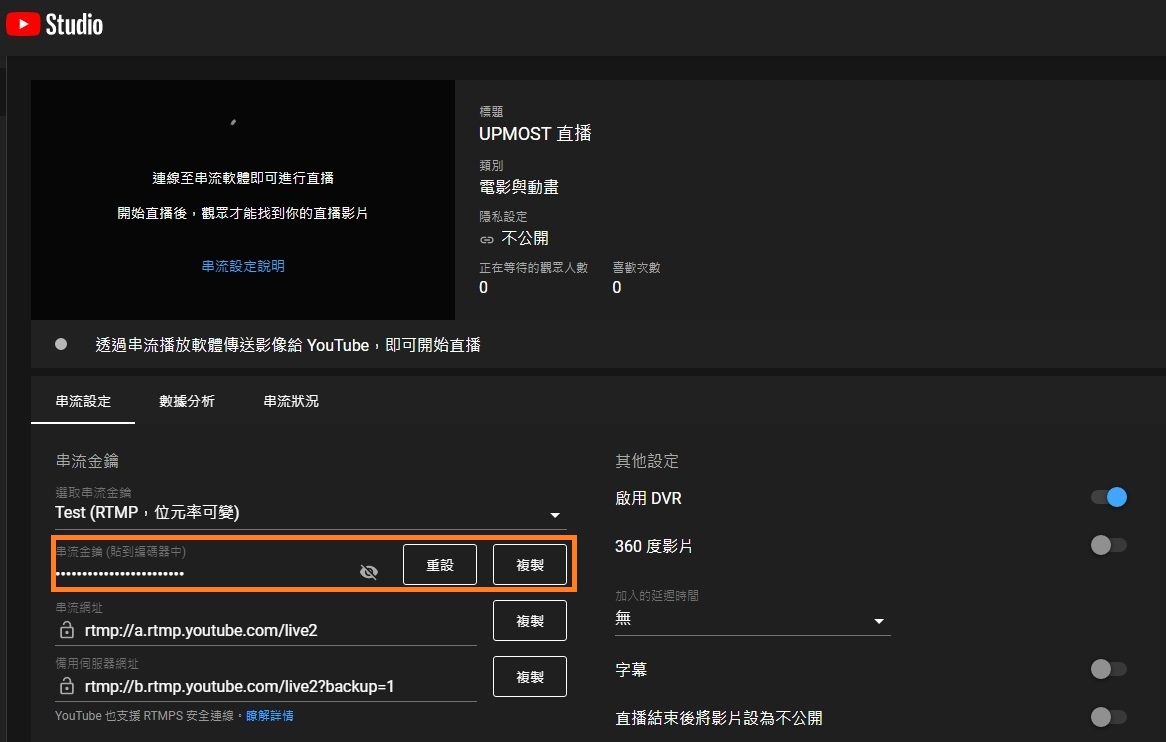
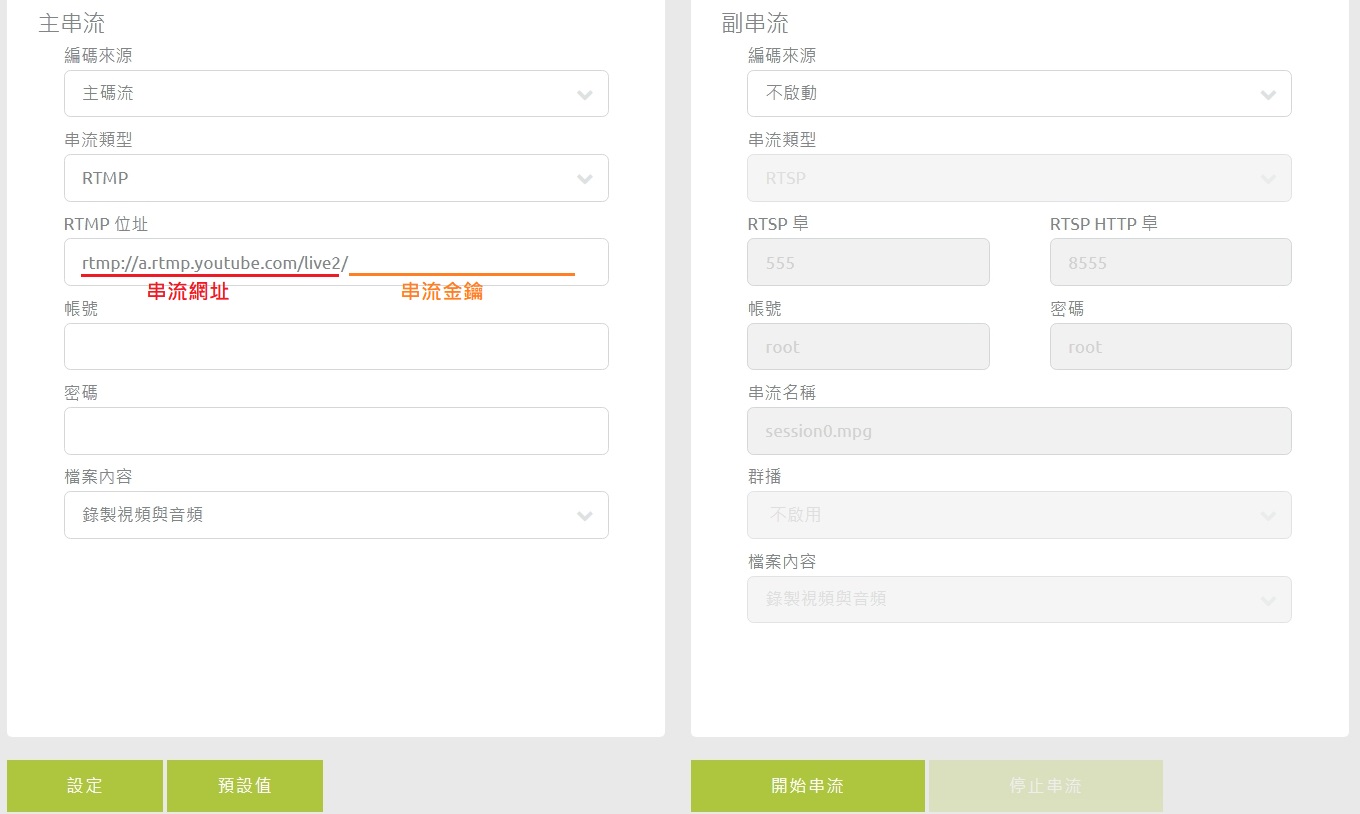
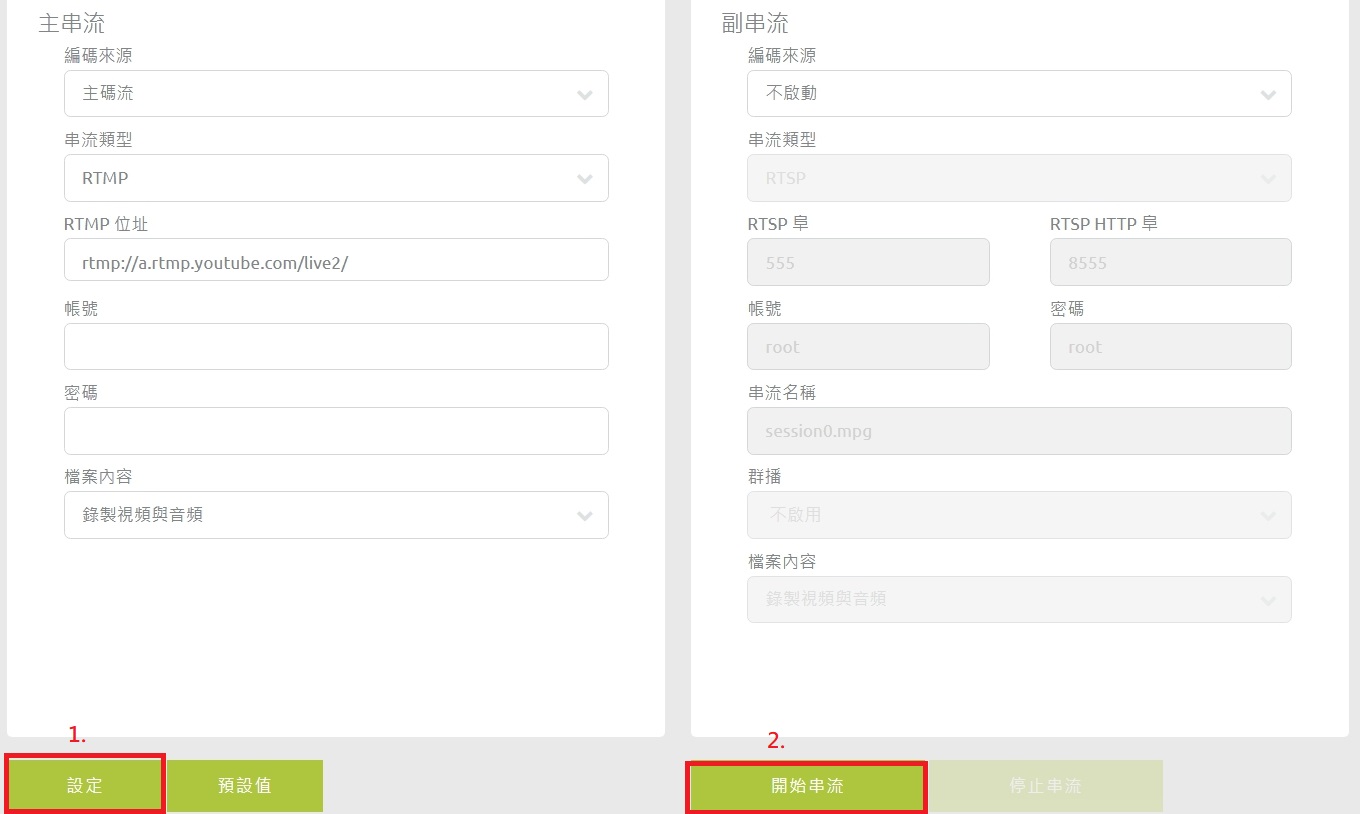
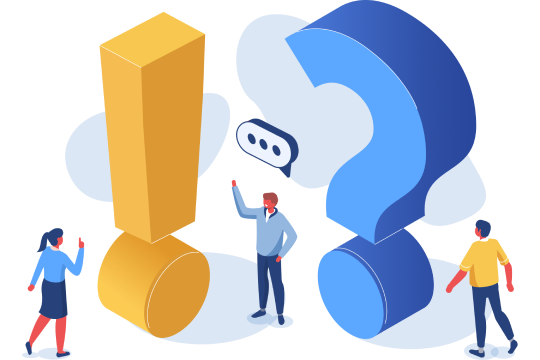

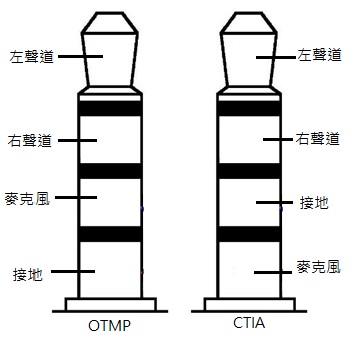

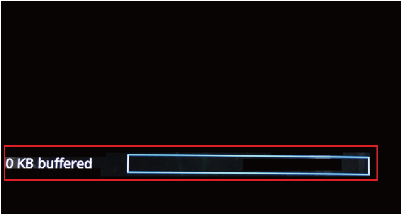

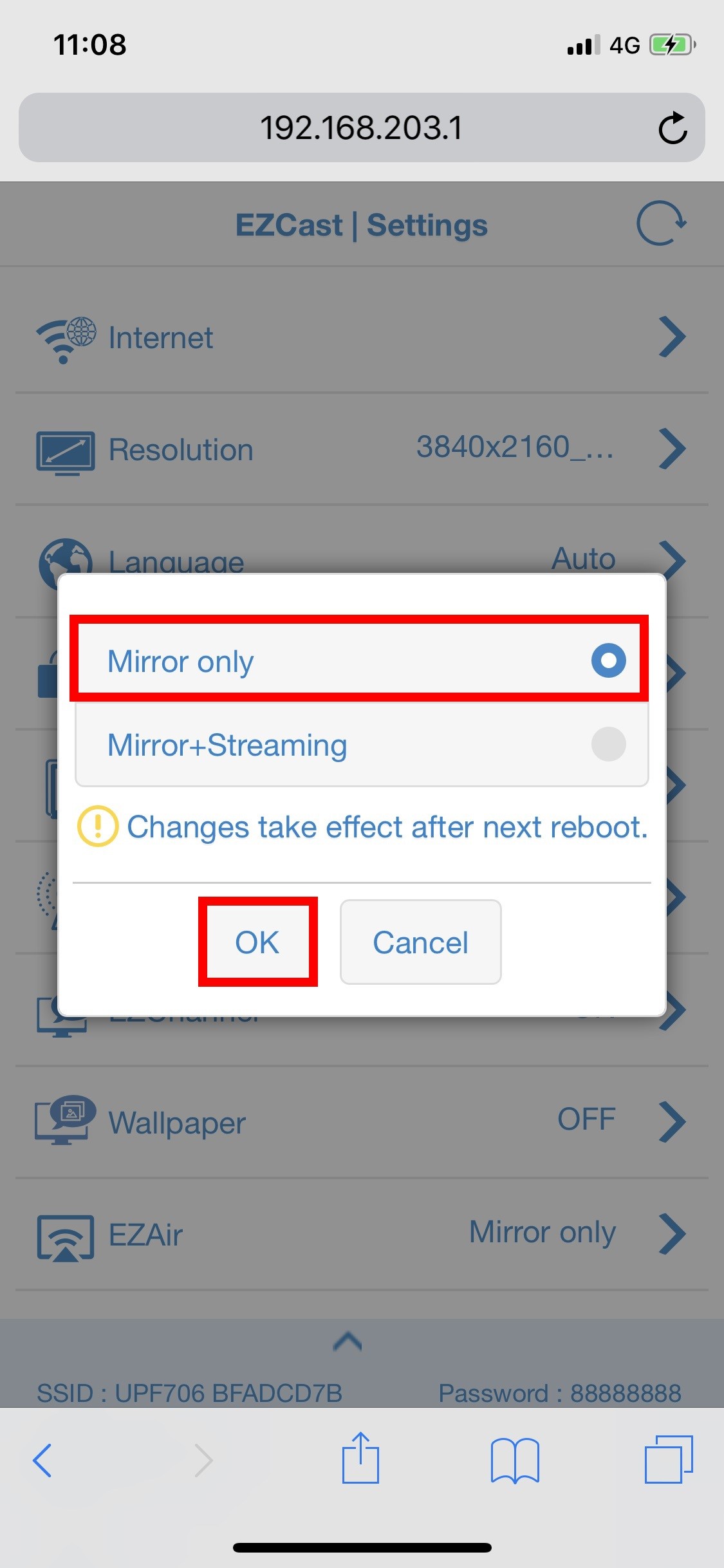
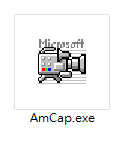
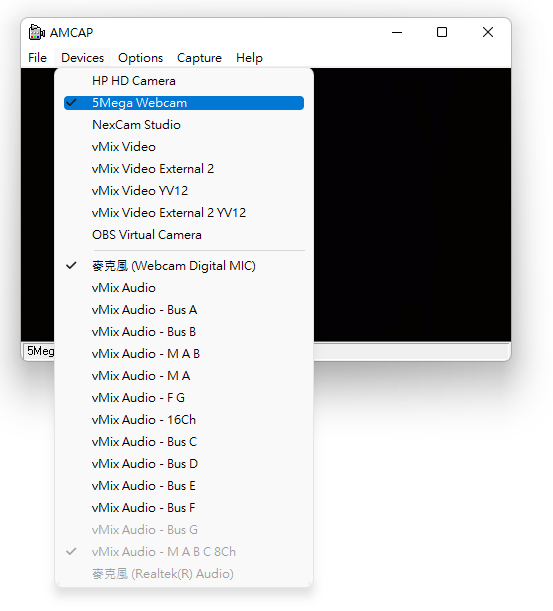
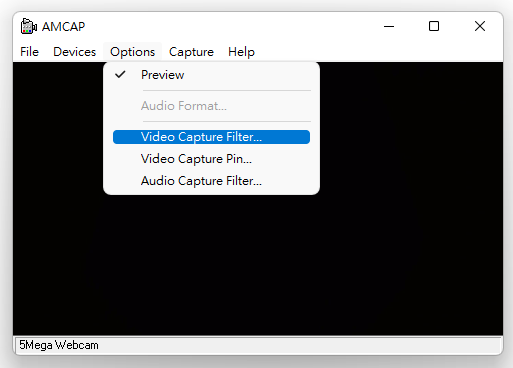
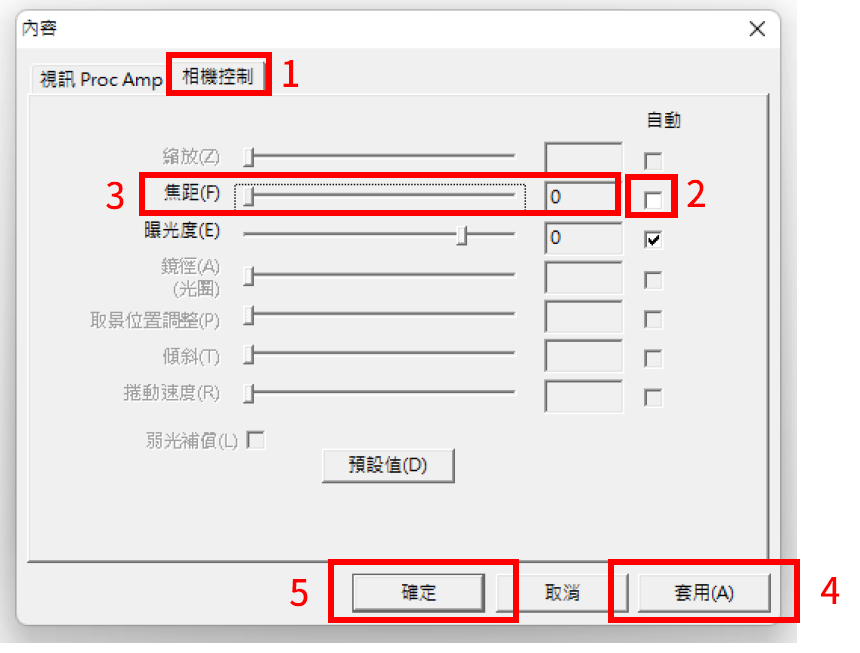
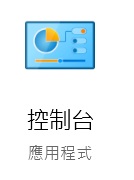
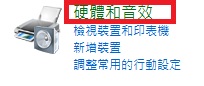
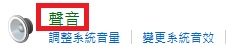
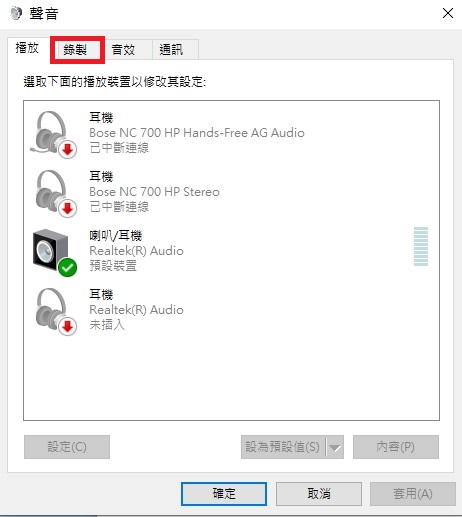
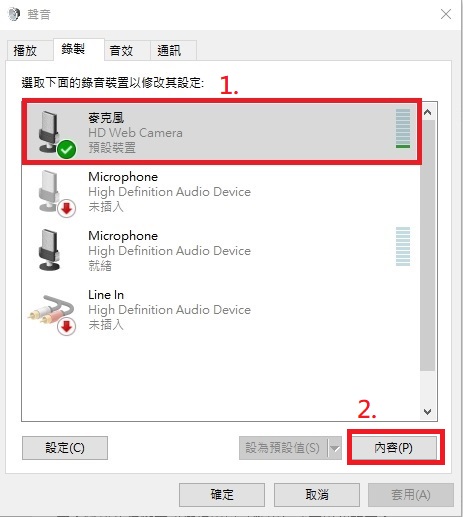
 」set the mode to「
」set the mode to「 」。
」。