
CH-U331TX&RX HDMI/VGA VoIP Transmitter and Receiver (with USB/KVM Extension)
Product Introduction
File Download
What is AV over IP?

AV over IP solutions (as shown in the simplified architecture diagram below) enable AV transmission over IP networks, offering virtually unlimited scalability, lower cabling costs, simplified maintenance, and eliminating the limitations of traditional AV matrix systems.
Product Advantages
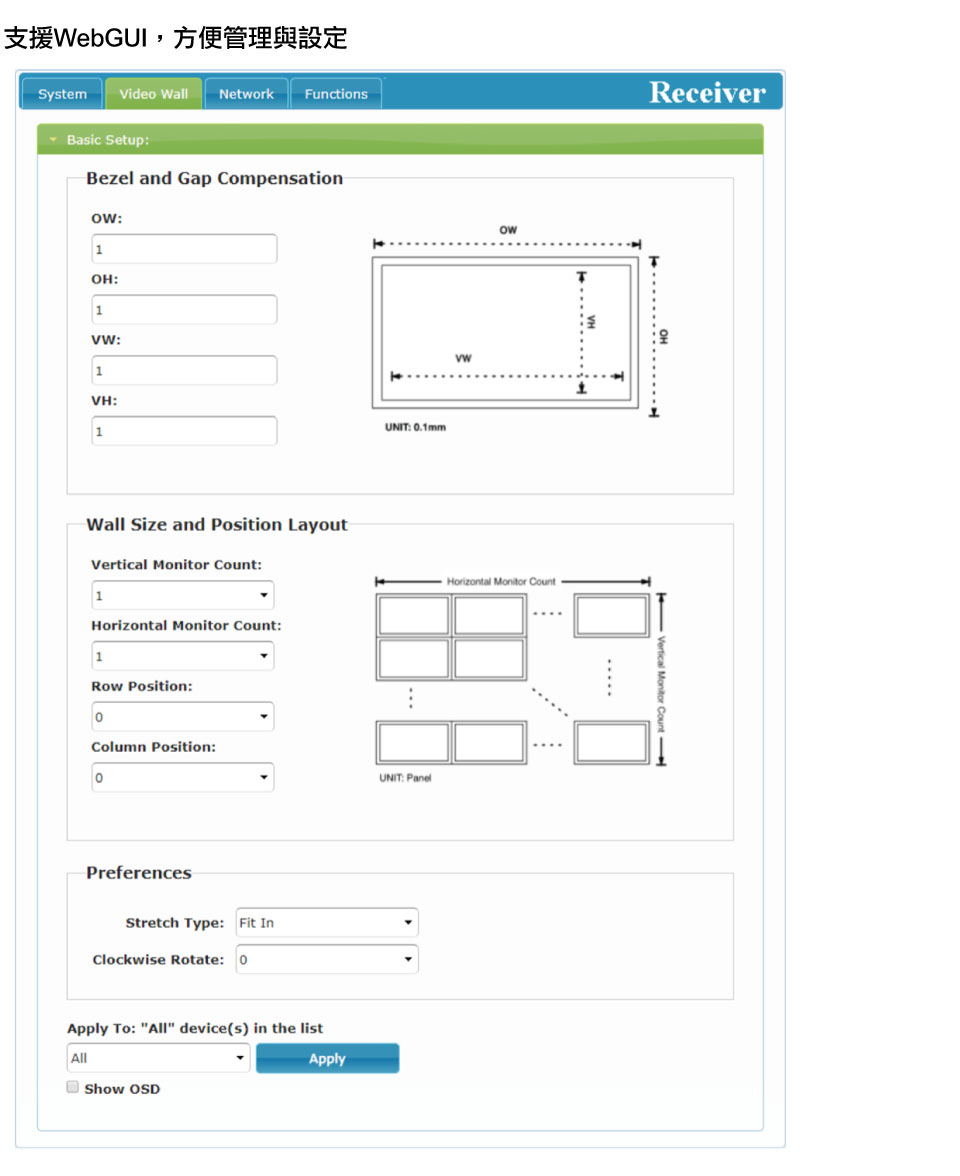
- High-quality audio and video transmission
- Facilitates transmission and reception across different distances
- Easy future expansion
- Remote device control and centralized management
- No need for additional storage space, simplifying troubleshooting
Product Appearance
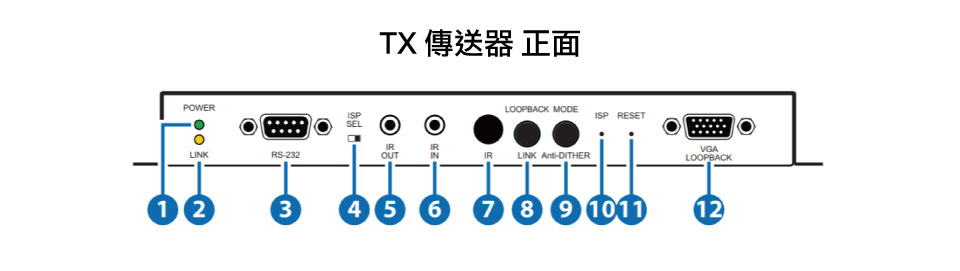
- Power Indicator Light
- Flashing: Powering on / Steady: Powered on
Link Indicator Light
Off: The device is not connected to the network / Flashing: Connecting to the receiver / Steady: The connection between the transmitter and receiver is stable - RS232 Port: Connect to a computer to send RS-232 commands to an RS-232 controlled device. The default baud rate is 115200bps, and users can configure it as needed.
- ISP Maintenance Switch: For manufacturer use only
- IR Output: Connect to an IR Blaster to transmit IR signals from the transmitter.
- IR Input: Connect to an IR Extender to extend IR control.
- IR Receiver: Receives signals from the remote control and transmits them to the IR output.
- Return or Link Button: This button has three functions, detailed as follows:
A. Video Return: Press this button to enable or disable VGA loopback output, which can be used for local monitoring of the current VGA or HDMI signal source.
B. Video Link: Press and hold this button for 3 seconds to enable or disable video linking. When video linking is disabled, the display connected to the receiver will show the current system IP address and firmware version.
C. Restore Factory Defaults: Insert the power adapter and hold this button until the POWER and LINK indicators start flashing. (Once both indicators flash, you can restart the device.) - Video Stream and Anti-Dithering Button: This button has two functions, detailed as follows:
A. Video Stream: Press this button to select the video stream mode, switching between Graphic and Video processing modes. The Graphic mode optimizes high-detail static images, while the Video mode optimizes dynamic video.
B. Anti-Dithering: Press and hold this button for 3 seconds to enable anti-dithering, switching between 1-bit, 2-bit, or Off modes. Some graphics cards use dithering technology to simulate more colors, but dithering can make low-bandwidth signal preservation difficult in real-time video compression. - ISP Maintenance Button: For manufacturer use only.
- Reboot Button: Press this button to reboot the device (settings will not be reset).
- VGA Loopback Output Port: Connect to a VGA display for analog video output, allowing local monitoring of the current VGA or HDMI signal source (non-HDCP encrypted, resolution up to 1080p).

- Power Port: Provides power to the device, connects to DV 5V.
- USB Port: Connect a USB device to the computer's USB port.
- LAN Port: Connect to a network switch to transmit data to compatible receivers or connect to a computer for WebGUI operation.
Note: If the network switch supports PoE (IEEE 802.3af), the device can be powered directly through the network. - VGA Input Port: Connect a VGA source device, such as a desktop or laptop computer.
- HDMI Input Port: Connect an HDMI source device, such as a digital media player, gaming console, or set-top box.
- LINE Input Port: Connect a CD player or computer to input analog audio.
Note: When a signal source is connected to this input port, the device will embed the audio into the transmitted signal, completely replacing the original HDMI audio. - LINE Output Port: Connect powered speakers or an AV amplifier to output analog audio, capable of playing microphone signal sources from the receiver (limited to unicast mode).
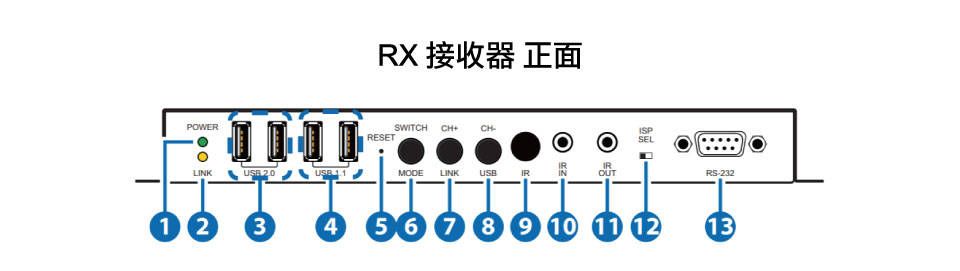
- Power Indicator
Flashing: Powering on / Steady: Powered on - Link Indicator Light
Off: The device is not connected to the network / Flashing: Connecting to the receiver / Steady: The connection between the transmitter and receiver is stable - USB 2.0 Port: Connect high-speed USB peripherals such as flash drives.
Note: Isochronous USB transfer is not supported. - USB 1.1 Port: Connect devices such as a keyboard or mouse.
- Reboot Button: Press this button to reboot the device (all settings remain unchanged).
- Source and Video Stream Button: This button has two functions, detailed as follows:
A. Source: Press this button to select a signal source, switching between HDMI and VGA video signals.
Note: Due to streaming video and HDCP encryption requirements, switching time is at least 6–10 seconds.
B. Video Stream: Press and hold this button for 3 seconds to select the video stream mode, switching between Graphic and Video processing modes. - Channel or Link Button: This button has three functions, detailed as follows:
A. Channel Forward: Press this button to switch to the next available streaming channel in the local network.
※ If no available streaming channel is detected, the channel number will not change.
B. Video Link: Press and hold this button for 3 seconds to enable or disable video linking. When video linking is disabled, the display connected to the receiver will show the current system IP address and firmware version.
C. Restore Factory Defaults: Insert the power adapter and hold this button until the POWER and LINK indicators start flashing. - Channel or USB Button: This button has two functions, detailed as follows:
A. Channel Backward: Press this button to switch to the previous available streaming channel in the local network.
※ If no available streaming channel is detected, the channel number will not change.
B. USB Link: Press and hold this button for 3 seconds to enable or disable USB linking between the transmitter and receiver (limited to multicast mode).
※ In multicast mode, only one receiver at a time can enable the USB link with the transmitter, while other receivers on the same channel will not be able to enable their USB links. - IR Receiver: Can receive infrared signals from any standard remote control and transmit them to the IR output port on the transmitter.
- IR Input: When connected to an IR extender, it allows for extended remote control range.
- IR Output: When connected to an IR emitter, it transmits received IR signals to the controlled device.
- ISP Maintenance Switch: For manufacturer use only.
- RS-232 Port: Connect to an RS-232 controlled device to execute RS-232 commands from a computer. The default baud rate is 115200bps, and users can configure it as needed.
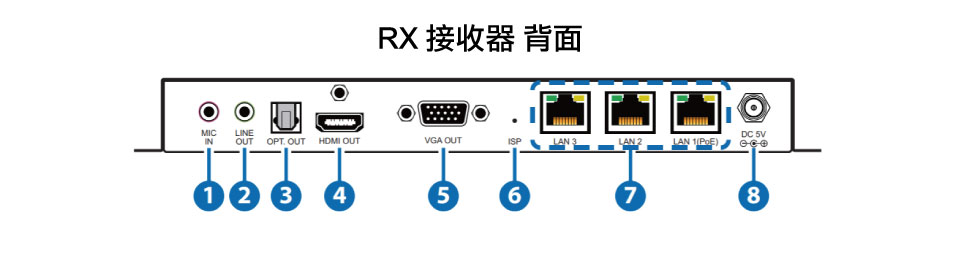
- Microphone Input Port: Connect a microphone to input analog audio, which is played through the LINE output port on the transmitter (limited to unicast mode).
※ The LINE input port on the transmitter must be connected to a signal source to activate the microphone on the receiver. - LINE Output Port: Connect powered speakers or an AV amplifier to output analog audio from the transmitter’s HDMI or Line-level signal sources, supporting LPCM 2.0 audio.
- Optical Output Port: Connect powered speakers or an AV amplifier to output digital audio, supporting LPCM 2.0 & Bitstream audio formats.
- HDMI Output Port: Connect to an HDMI display or AV amplifier to output digital video and audio.
- VGA Output Port: Connect to a VGA display for analog video output (limited to VGA or non-HDCP encrypted HDMI signal sources).
※ When transmitting 4K@60Hz (YUV 4:2:0) video from a computer, image artifacts may appear. - ISP Maintenance Button: For manufacturer use only.
- LAN Ports 1~3: Connect to a network switch to transmit data to compatible receivers or connect to a computer for WebGUI operation.
※ If using PoE (IEEE 802.3af) for power supply, connect to the first port. For daisy-chaining, use any port. - Power Jack: Insert a 5V DC power adapter and connect to an AC power outlet (or use PoE for power supply).
TX Specifications
- Supports HDMI 2.0 and DVI 1.0 audio-visual interfaces
- Supports HDCP 1.4 and 2.2 encryption technologies
- The transmitter features 1× HDMI, 1× VGA input terminals, and 1× VGA Loopback output terminal
- Transmits video, audio, and control signals via the TCP/IP protocol, supporting both Unicast (point-to-point) and Multicast (point-to-multipoint) modes
- Multi-screen video wall display supports 90° rotation
- HDMI input resolution supports up to 4K@60Hz (YUV 4:2:0, 8-bit) or 4K@30Hz (YUV 4:4:4, 8-bit)
Note: 4K@50/60Hz (YUV 4:2:0) input resolution will be automatically converted to 4K@25/30Hz (RGB) output resolution - VGA input and output resolutions support up to WUXGA@60Hz (RB)
- HDMI terminals support LPCM 2.0/5.1/7.1 and Bitstream digital audio formats
Note: The optical terminal of the receiver supports LPCM 2.0 and Bitstream digital audio formats - The receiver's microphone analog audio is output from the LINE OUT on the transmitter
- Both the transmitter and receiver can obtain power via PoE and need to be connected to a Gigabit network switch that supports PoE (IEEE 802.3af) power supply function
- The receiver has 3 LAN ports for daisy-chaining multiple receivers without requiring a Gigabit network switch
- Supports USB signal extension for keyboard, mouse, or USB flash drives
- Supports infrared and RS-232 signal extension
- Features WebGUI, Telnet, and front panel button operation interfaces
- Dimensions (W×H×D): 231.5 × 25 × 120 mm
- Weight: 666g
- Operating temperature: 0˚C ~ 40˚C / 32˚F ~ 104˚F
- Storage temperature: -20˚C ~ 60˚C / -4˚F ~ 140˚F
RX Product Specifications
- Supports HDMI 2.0 and DVI 1.0 audio-visual interfaces
- Supports HDCP 1.4 and 2.2 encryption technologies
- Outputs 1× HDMI, 1× VGA
- Transmits video, audio, and control signals via the TCP/IP protocol, supporting both Unicast (point-to-point) and Multicast (point-to-multipoint) modes
- Multi-screen video wall display supports 90° rotation
- HDMI input resolution supports up to 4K@60Hz (YUV 4:2:0, 8-bit) or 4K@30Hz (YUV 4:4:4, 8-bit)
※ 4K@50/60Hz (YUV 4:2:0) input resolution will be automatically converted to 4K@25/30Hz (RGB) output resolution - VGA input and output resolutions support up to WUXGA@60Hz (RB)
- HDMI terminals support LPCM 2.0 / 5.1 / 7.1 and Bitstream digital audio formats
- Note: The optical terminal of the receiver supports LPCM 2.0 and Bitstream digital audio formats
- The receiver's microphone analog audio is output from the LINE OUT on the transmitter
- Both the transmitter and receiver can obtain power via PoE and need to be connected to a Gigabit network switch that supports PoE (IEEE 802.3af) power supply function
- The receiver has 3 LAN ports for daisy-chaining multiple receivers without requiring a Gigabit network switch
- Supports USB signal extension for keyboard, mouse, or USB flash drives
- Supports infrared and RS-232 signal extension
- Features WebGUI, Telnet, and front panel button operation interfaces
- Dimensions (W×H×D): 231.5 × 25 × 120 mm
- Weight: 666g
- Operating temperature: 0˚C ~ 40˚C / 32˚F ~ 104˚F
- Storage temperature: -20˚C ~ 60˚C / -4˚F ~ 140˚F
Network Switch Recommended Model
- Brand: NETGEAR
- Model: GS728TPP V2
Product Application

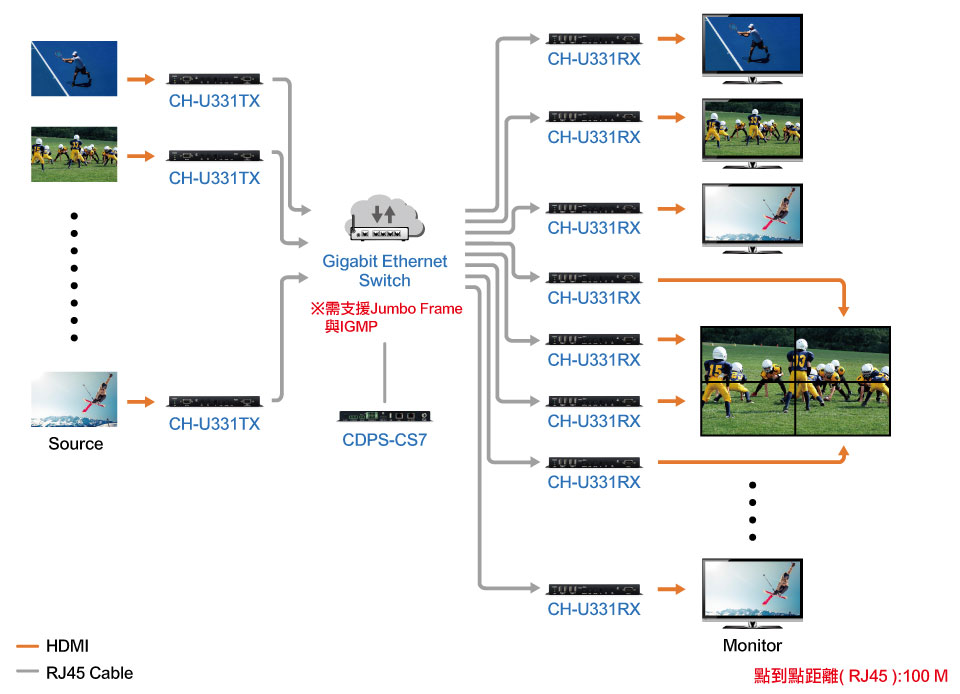
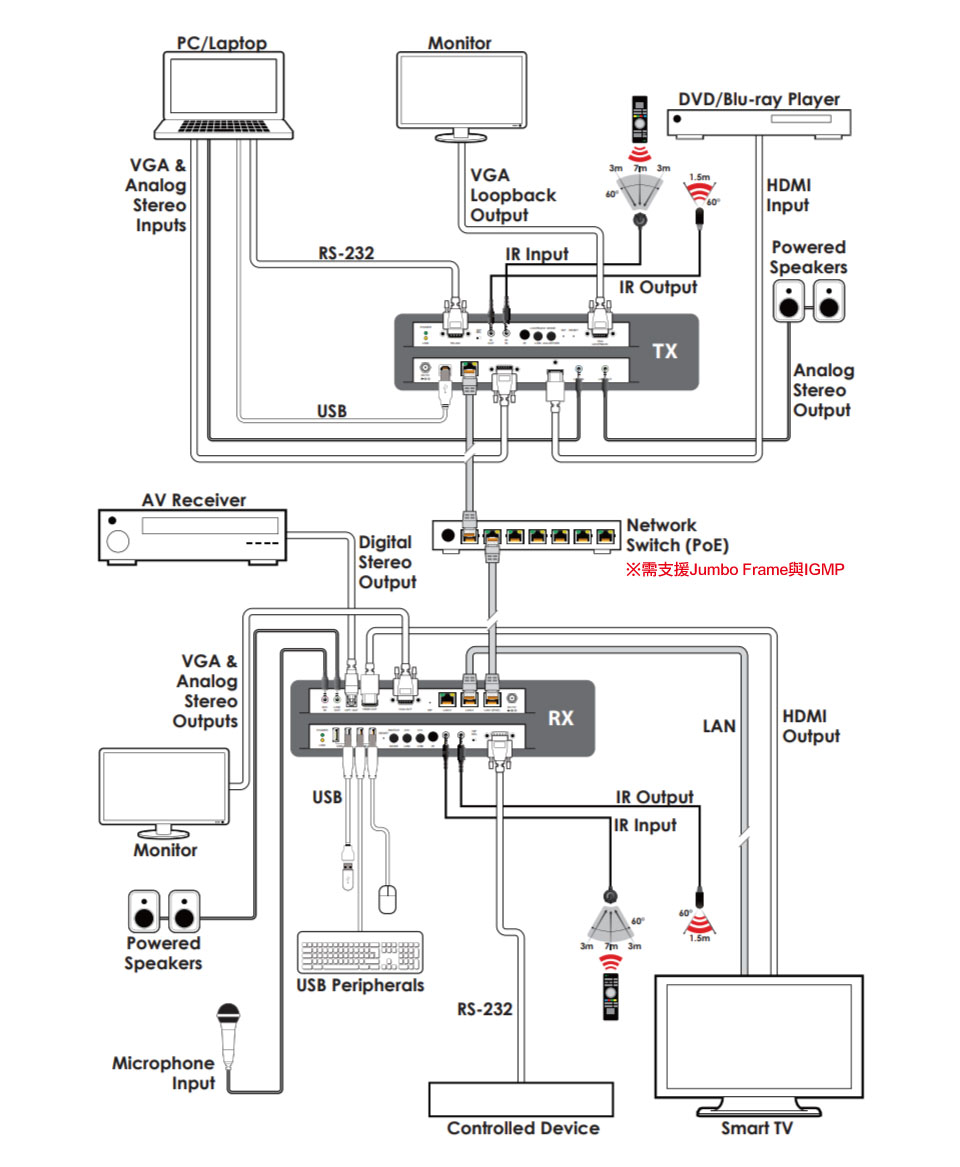
Product List
CH-U331TX:
HDMI/VGA VoIP Transmitter (Supports USB/KVM Extension) x1
3.5mm to IR Extender x1
3.5mm to IR Emitter x1
5V/2.6A DC Power Supply x1
User Manual x1
CH-U331RX:
HDMI/VGA VoIP Receiver (Supports USB/KVM Extension) x1
3.5mm to IR Extender x1
3.5mm to IR Emitter x1
5V/4A DC Power Supply x1
Power Cord x1
User Manual x1
※The product specifications and accessories mentioned in the user manual are for reference only. Any changes will not be notified in advance. UPMOST reserves the right to modify product design, accessories, and drivers.
Verification Code
Once the captcha is entered, you can download the file
Captcha entered incorrectly
Confirm Submission
The product quantity has reached the limit
A maximum of four products. If you have more than four products to compare, please remove or reselect products to compare.
Confirm













