
UPF706 Multifunctional Wireless Audio-Video Receiver
Wireless Screen Mirroring from Mobile Phones/Tablets/Computers to a Large Screen
111th Year [Taichung City/Changhua County] Digital Learning Enhancement Program - Each Class Has Internet, Each Student Uses a Tablet (Designated)
108th Year [Chiayi County] Forward-Looking Infrastructure Plan - Smart Learning Classroom Construction (Designated)
UPF706 transforms your home TV into a smart TV with no need to switch projection modes. It supports HDMI 1.4 with 4K30 resolution, H.264 & H.265 dual decoding (up to 1080P), and 2.4G Wi-Fi, providing a superior wireless projection experience. An additional 2.4+5G dual-band antenna is available for purchase to avoid 2.4G Wi-Fi interference, offering a noticeable upgrade and a low-latency wireless projection experience.
Product Introduction
Product QA
File Download
Product Video
Dual-Band Antenna for Noticeable Upgrade


The UPF706 offers an optional 2.4+5G dual-band antenna, helping you avoid the more congested 2.4G Wi-Fi band, allowing for a lower latency and smoother wireless projection experience.
Supports Direct Mirroring to Audio-Video Platforms
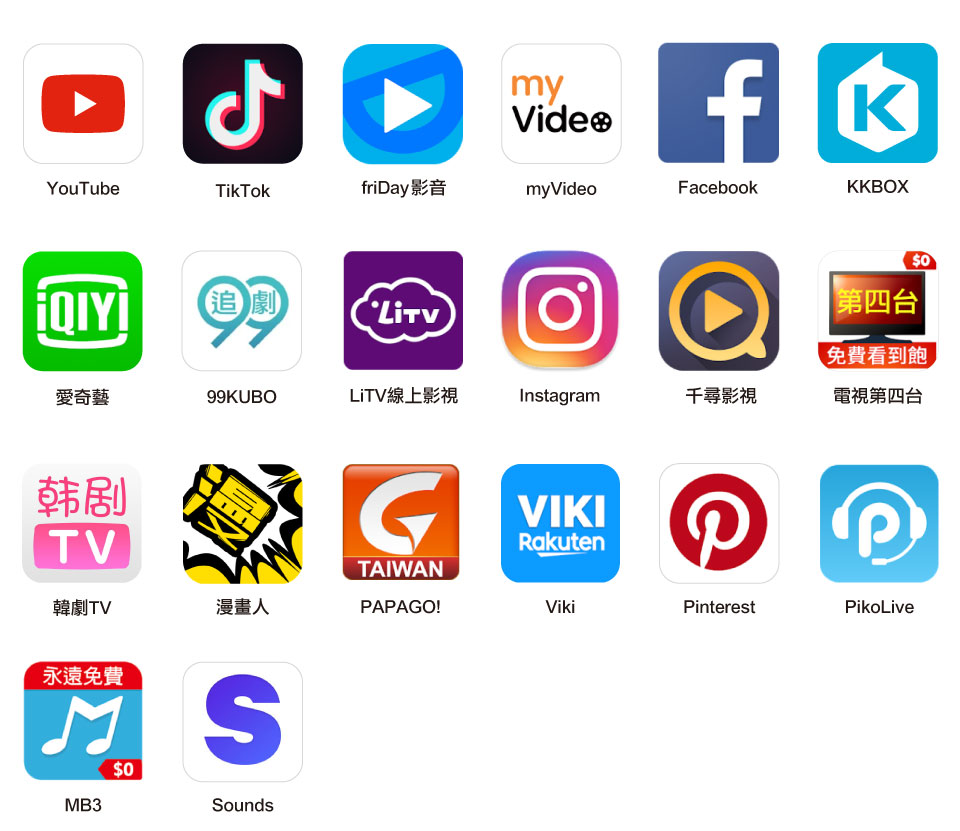
※ May vary depending on Android, iOS (iPadOS), app updates, and versions.
Supports iOS (iPadOS), Android, macOS, and Windows, with no need to switch system modes, making it more convenient to use.
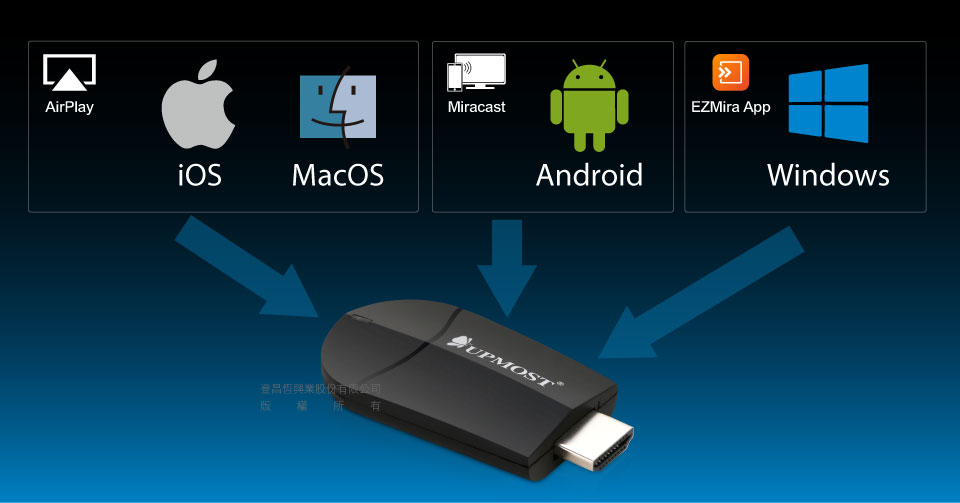

Supports Mobile Phones and Laptops

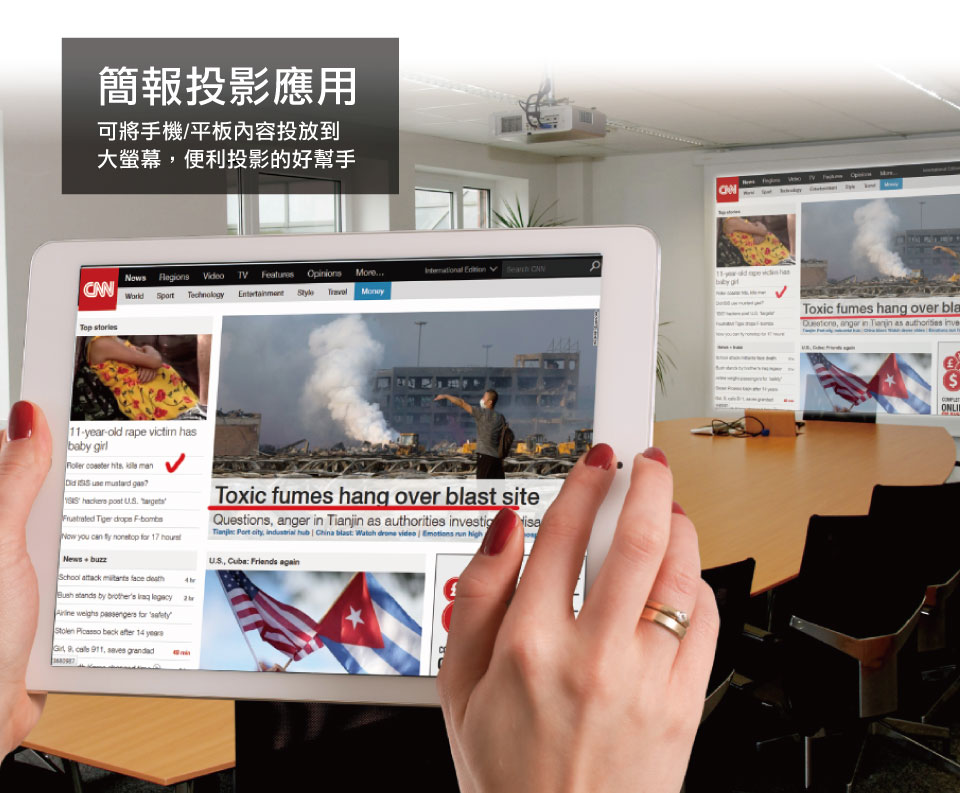
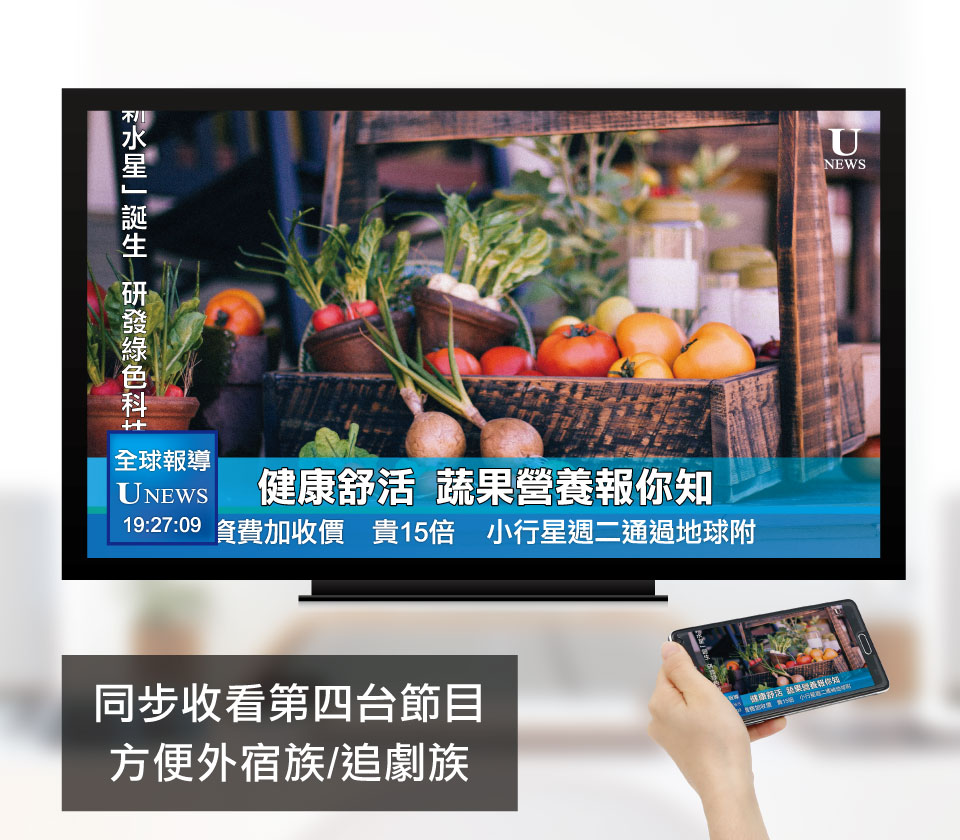

Supports four devices, unlocking the screen mirroring potential of iOS (iPadOS), Android, Windows, and Mac devices.
Supports 4K2K @30 (3840x2160 @30), delivering a more detailed projection image.

Dual-Core H.264 & H.265 Dual Decoding (Up to 1080P), Enjoy High-Quality Audio and Video.
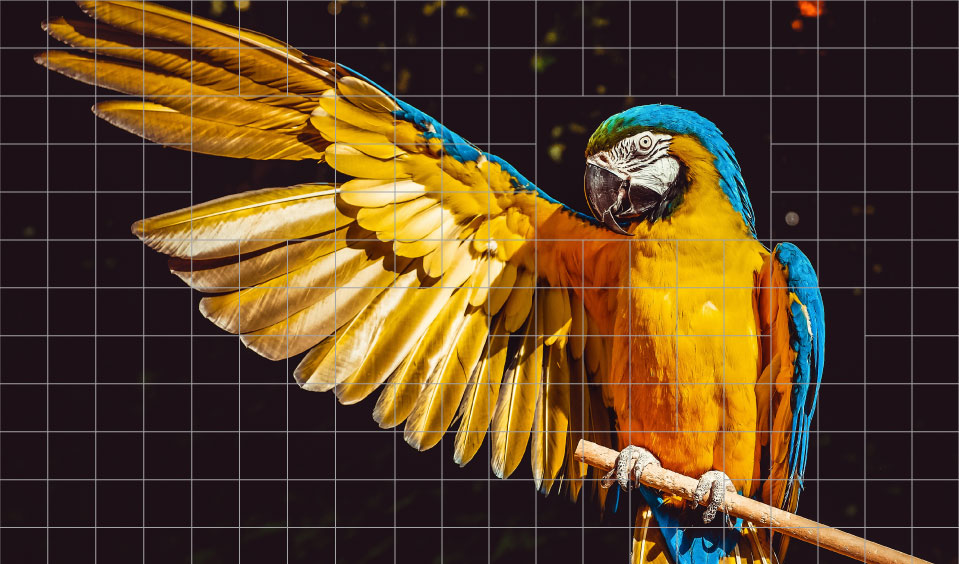
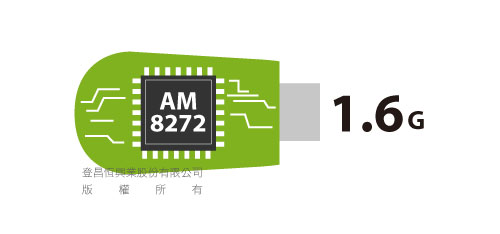
Dual-Core AM8272 with 1.6G Computing Performance for Smooth Operation.
Supports Multiple Wireless Connection Methods

UPF706 supports multiple wireless display modes, including AirPlay, Miracast, and DLNA.
App-Free Design, but also supports projection via the App for simpler and more convenient use.

Use the EZMira App to play videos and photos on your TV, turning your smartphone into a document projector.
User-Friendly Interface, Making Projection and Settings Easier.

Simply scan the QR code with your phone/tablet to automatically be redirected to the advanced settings page, where you can download the app, user manual, and access the FAQ.
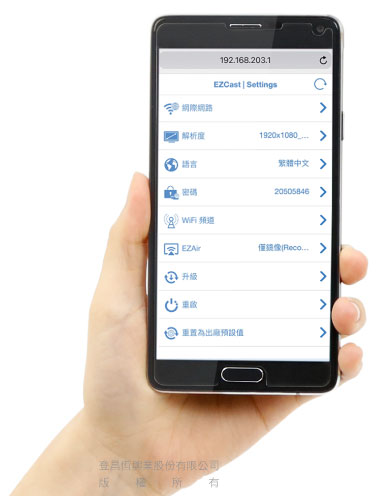
Web-Based Settings for Advanced Features
Simply connect your phone/tablet/computer to UPF706's Wi-Fi, and you can change the device settings through a web browser.
Supports OTA Online Automatic Firmware Updates

We regularly update the firmware from the cloud to add features and fix bugs, ensuring optimal compatibility with the latest smartphones and laptops.
Press and hold the side button for 5 seconds to restore to default settings.

※ The UPF706 must be powered on to operate.
Product Specifications
Core Chip |
Actions AM8272 Dual core 1.6G |
| Clock Speed | 1.6G |
| System Memory | DDR3 128MB |
| NAND Memory | 128MB |
| Wi-Fi Specifications | 802.11 b/g/n Single band(2.4GHz) |
| Antenna Specifications | 1T1R |
| Connection Terminals | HDMI |
| Output Resolution | 3840x2160 30P 1920x1080 60P 1280x720 60P ※ H.264 & H.265 Dual Decoding (Up to 1080P) |
| HDMI Specifications | HDMI 1.4 |
| Supported Operating Systems | Android / iOS / iPadOS / Windows / Mac |
| Power Supply | MicroUSB DC 5V/1A |
| Net Weight | 16.5 g(±1) |
| Body Material | Plastic Casing, Metal/Plastic Components |
| Body Dimensions | 75.5 x 27 x 0.7 mm |
| NCC Certification Number | CCAJ17LP9015T2 ※ Only for UPF706 2.4G Version |
※ Please use a 5V/1A mobile USB charger for power supply, or purchase one separately.
※ Optional 2.4+5G dual-band antenna upgrade to dual-band version available.
2.4G+5G Dual-Band Antenna Specifications
Wi-Fi Specifications |
802.11 b/g/n/ac Dual band (2.4G+5G) |
| Antenna Specifications | 1T1R |
Wireless Mirroring Steps for Major Brand Mobile Phones/Tablets
Brand |
Operating Method |
| Apple | Settings → Wi-Fi → Connect to UPF706 → Enable AirPlay Mirroring |
| ASUS | Settings → More → Play To |
| acer | Settings → Display → Wireless Screen Sharing |
| Settings → Display → Miracast | |
| hTC | Settings → Media Output |
| HUAWEI | Shortcut → Multi-Screen |
| InFocus | Settings → Cast Screen → Enable Wireless Screen Sharing |
| LG | Settings → Sharing & Connections → Miracast |
| OPPO | Settings → More Wireless Settings → Wi-Fi Display |
| SONY | Settings → Xperia Connectivity → Screen Mirroring |
| SAMSUNG | Quick Connect → Smart View / Screen Mirroring |
| mi | Settings → More Wireless Connections → Wireless Display |
Product Application



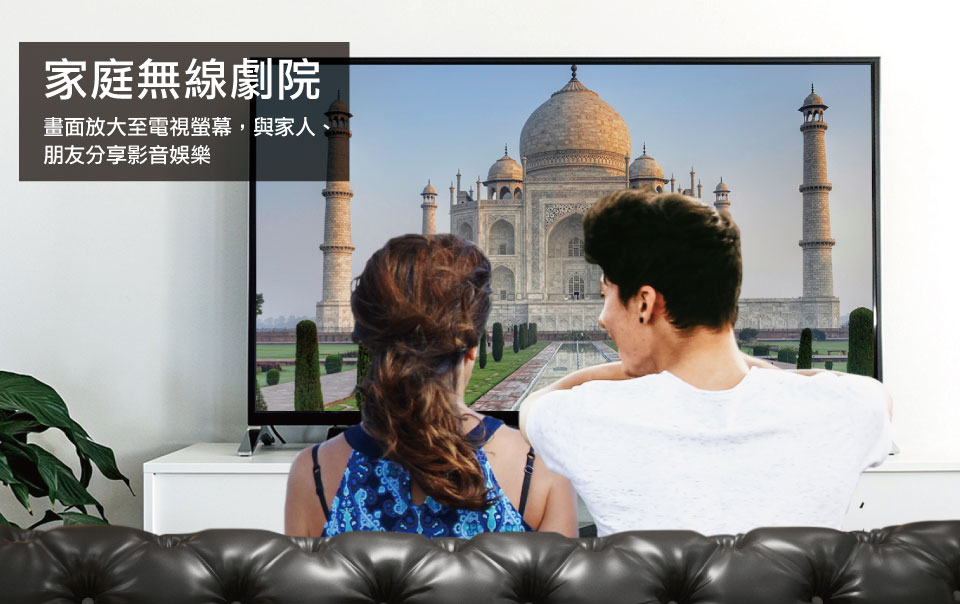




Connect the UPF706 to the HDMI port on your TV screen, computer monitor, or projector, and use an external USB power supply.
System Requirements
| Android | Smartphones/Tablets Supporting Miracast (Android 4.4~12) |
| DLNA-Compatible Smartphones/Tablets (Android 2.1 or above) | |
| iOS/iPadOS | Apple iPhone / iPad Series Smartphones/Tablets (iOS 9~17) |
| MacOS | MacOS 10.8.5 or above Laptops |
| Windows | Windows 7/8/8.1/10/11 with Built-in or External Wi-Fi Adapters |
| Wi-Fi Router (For DLNA and Firmware Updates) | |
Wireless Audio-Video Series Function Comparison Table

Product List

UPF706 Unit x1

UPF706 Dedicated Antenna x1

HDMI Male to Female Cable x1
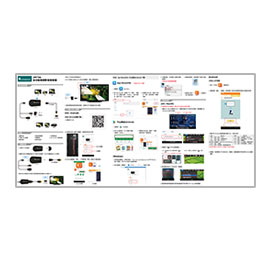
Chinese quick installation guide x1

Power Adapter x1 (DC 5V/1A) (Optional)

2.4+5G Dual-Band Antenna (Optional)

Product warranty card x1
※The product specifications and accessories mentioned in the user manual are for reference only. Any changes will not be notified in advance. UPMOST reserves the right to modify product design, accessories, and drivers.
Q&A
I purchased the UPF706 2.4+5G dual-band antenna. How do I switch between frequency bands?
Press and release the side button on the UPF706 device to switch frequency bands.
If the UPF706 is already connected to your home Wi-Fi router, switching frequency bands will not be possible.
What are AirPlay, DLNA, and Miracast wireless video transmission technologies?
AirPlay
AirPlay is a technology that allows video, audio, or screen content from iPhone, iPod touch, iPad, and Mac to be mirrored and streamed to AirPlay-compatible devices (e.g., players or speakers). AirPlay mirroring requires iOS 5 or later and OS X Mountain Lion or later.
DLNA
The Digital Living Network Alliance (DLNA) is an alliance of consumer electronics manufacturers. Its goal is to establish a mechanism that enables products from different manufacturers to connect and share multimedia files over a network.
Miracast
Miracast is a wireless display standard based on Wi-Fi Direct. Devices that support this standard can wirelessly share video content, such as streaming videos, photos, or screen activities from a phone to a TV or other device, without the need for any cables.
After installing the product, the TV screen displays the product's SSID, but the phone/tablet cannot connect.
It is recommended to unplug and replug the product's USB power cable. If the issue persists, try using a phone's DC 5V1A / 5V2A adapter for power supply, as unstable power can affect the product's operation and connection stability.
My computer monitor and projector at home do not have HDMI input, only VGA input. Can they still be used with a "wireless video transmitter"?
If you are using an older display device (such as a computer monitor or projector) without HDMI input, you can use an『 HDMI TO VGA轉換器 』, to convert the VGA input on your display to HDMI. This will allow you to use the wireless video transmitter.
Why is it that some devices can pair with the streaming stick but cannot connect, or cannot pair with the streaming stick at all?
iPhone 4S with iOS 7.0 or above and Android devices with version 4.2.2 or above support Miracast functionality. However, some older phone models, even after updating to Android 4.2.2 or above, may still not support Miracast. Therefore, it cannot be guaranteed that all mobile devices will connect properly, especially generic Chinese-brand devices, which are most commonly affected. Additionally, please note that rooted or jailbroken devices are not supported, as they may cause connection issues or disconnections. It is recommended to visit a physical store to test the connection before making a purchase.
Why can't you cast YouTube from an iPhone 3G/4G to a big screen?
※ Please update the wireless streaming device to the latest firmware and ensure the iOS system is updated to the latest version.
Step 1: If playing YouTube results in a [Black Screen] or [0KB Buffered], proceed with the following steps:
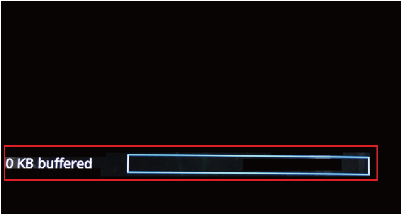
Step 2: Please check if the iOS version is up-to-date.
Step 3: The following screen will appear. Select Mirror Only, then click OK and restart the device. You should be able to play YouTube normally.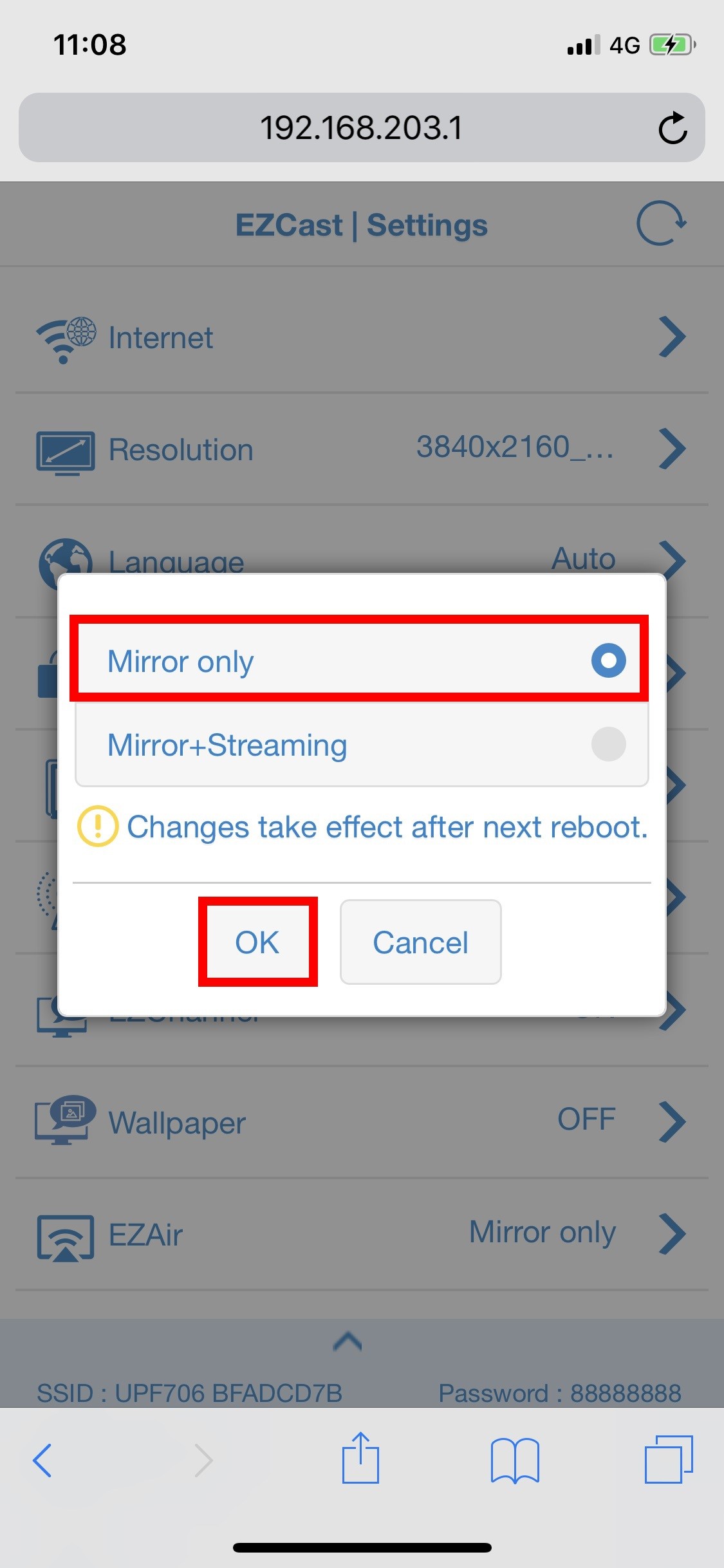
Note: If you encounter a black screen or other issues while playing YouTube, you can switch to this mode to resolve the problem.
Connection Issues: Unstable Connection / Unable to Connect / Auto-disconnect After Connection / Unable to Find Product Wi-Fi
1.Please check if the antenna is exposed outside the screen and if it is close to your phone or tablet. It is recommended to position your phone or tablet closer to the antenna to ensure a smoother connection.
2.Ensure the USB power cable is connected to a 5V/1A adapter for power supply. Since the USB port on the TV may not provide stable or sufficient power, this could affect the connection.
3.If the product's Wi-Fi cannot be found, try turning off the phone's Wi-Fi and then turning it back on to let the phone search automatically. Ensure the phone is within 6 meters of the product.
4.Check if there are any other Wi-Fi networks or obstacles causing interference nearby.
5.Confirm that the product's firmware is updated to the latest version.,韌體版本確認與更新步驟。
How to update Firmware?
Connect your phone to the UPF706 Wi-Fi hotspot, then open a web browser and enter http://192.168.203.1/. Go to "Internet" to connect the device to Wi-Fi. After the device is connected to Wi-Fi, open the web browser again and enter http://192.168.203.1/. Navigate to "Upgrade", and after a moment, it will display whether a new version is available for update.
Please refer to the product page for the steps. 『 韌體更新 』。
How to mirror a windows computer?
Please refer to the product page for the steps.『 Winodws 操作說明 』。
How to mirror an Android device?
Please refer to the 『 Android 操作說明 』, on the product page for detailed steps. The names and options may vary depending on the phone brand and model. For specific brand names and instructions, check the section titled "Wireless Mirroring Steps for Major Smartphone/Tablet Brands."
How to mirror an iOS device?
Please refer to the product page for the steps.『 iOS 操作說明 』
How to connect to home Wi-Fi?
Connect your phone to the UPF706 Wi-Fi hotspot, then open a web browser and enter http://192.168.203.1/. Go to "Internet" to connect the device to Wi-Fi.
※ Please refer to the product page's『 連接網際網路操作說明 』
The NETFLIX and Friday apps use DRM (Digital Rights Management) technology, which prevents them from being projected or mirrored.
Digital Rights Management (DRM) is commonly used to regulate digital content copy protection, duplication control, and technical protection measures. Many digital publishers and software vendors utilize this technology, such as NETFLIX, Friday app and others.
Why Google Pixel 3A and Google Pixel 4 cannot mirror cast ?
Google Pixel series smartphones do not support the Miracast protocol.
File Download
Date
Type
Operating System
Description
File Download
Verification Code
Once the captcha is entered, you can download the file
Captcha entered incorrectly
Confirm Submission
The product quantity has reached the limit
A maximum of four products. If you have more than four products to compare, please remove or reselect products to compare.
Confirm











